Have you heard of Moodle’s lesson activity? It’s a series of pages which gives your learners the opportunity to make interactive choices within a Moodle course.
Learners beginning a lesson activity will see an introductory page with one or more buttons.
The buttons they choose will determine which path they will take. This gives students the opportunity to go on a unique learning journey.
The lesson activity display will vary according to how the teacher has set up the lesson in Lesson settings. For example a teacher may choose to display a list of pages down the side or add an ongoing score.
Here is an example where a student has to answer a question about climbing.
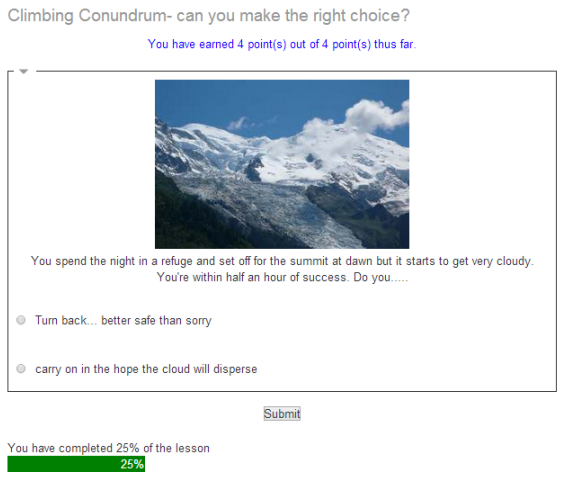
When a question page is used, teachers can add answers and feedback on the following page.

So how does a teacher build a lesson activity?
- Turn the editing on in your Moodle course.
- Go to the Add activity or resource link in the section you want and , then click lesson.
- Give your lesson a name and customise it. You can do this by deciding if you want you to set a timeframe for your lesson, pick the number of answers per page, decide if it’s a practice lesson or if you want to enable scores.
- Add content pages. These are the pages containing the information you want to display. Give the content pages a title and add the content. This can include text, media files and weblinks.
Top tip: Keep each page short and precise! - Add buttons to get to the next page by using the “jump” dropdown menu.
- Click the “add” button at the bottom of the page to be taken to an overview of your lesson so far.
- Continue this until you have added all the pages for your lesson.
- When you get to the final page, select the “End of lesson” in the “jump” dropdown message.
Congratulations! You have now created a lesson activity
To find out more about the lesson activity, read all about it in the Moodle documentation.



