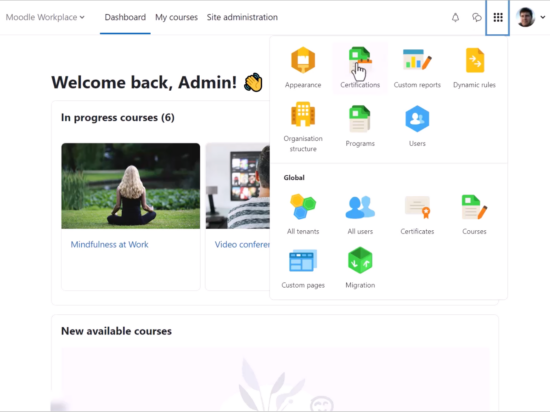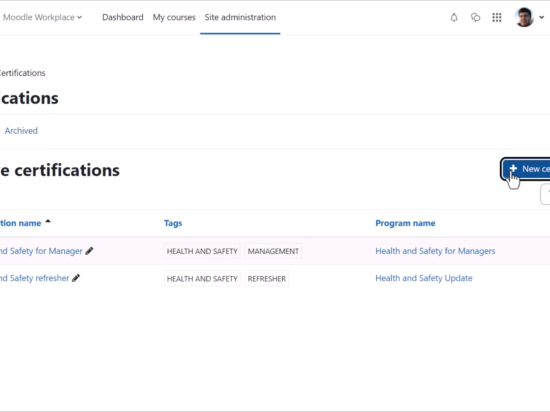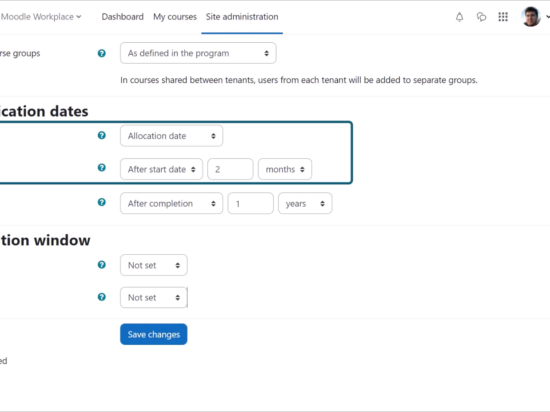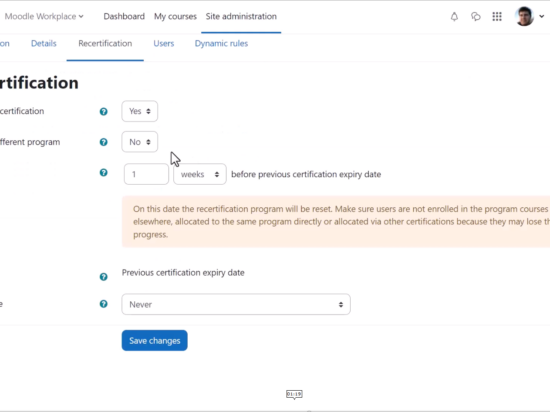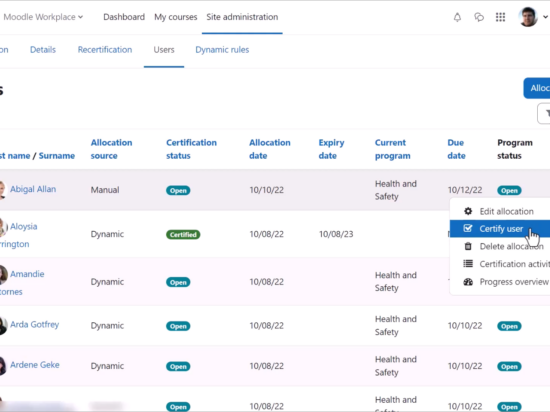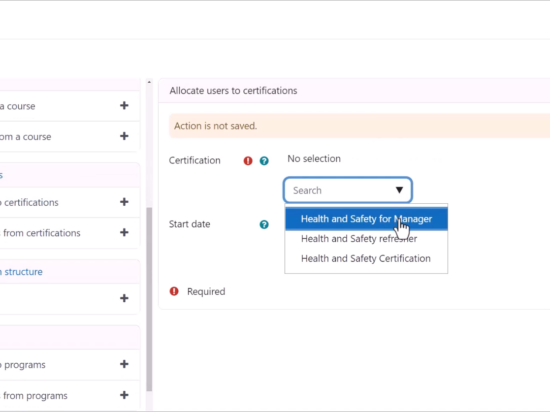With the Moodle Workplace 4.0 Certifications feature, Moodle Workplace admins can specify and track requirements for recurring Programs. Optionally, certifications can be retaken after a certain period.
Getting started with Certifications
In order to navigate to Certifications, the admin can toggle the Moodle Workplace launcher to the left of their profile.
Clicking on Certifications displays currently Active Certifications and Archived Certifications. The New Certification’ button allows you to create a new Certification.
A Certification has to be linked to a Program and the dates then defined. The Certification dates are the period that the Certification is available. Outside of this time period, the Program associated with the Certification is not visible to learners. In this example, the Certification starts once users are allocated to the program and becomes due two months after the end of the program.
Allocation dates are the period in which learners can be manually allocated to the Program associated with the Certification.
Recertification
From the Recertification section, you can select the ‘Yes’ option beside Require certification to keep the same initial program so that learners repeat it or select a different program, for example a refresher program. The dates will always be relative to the previous Certification dates.
Users
From the Users section, you can see all of the Users who have been allocated to the Certification. Users may be manually allocated by clicking the Allocate users button. Clicking the gear icon next to a User allows the admin, amongst other actions, to certify the User directly over revoke their Certification.
Dynamic rules
From the Dynamic rules section, as with Programs, automatic actions affecting the Certification can be set up, such as awarding a badge or issuing a Certificate. In this example, the Workplace admin is going to allocate the users to another Certification.
With the Moodle Workplace 4.0 Certifications feature, Moodle Workplace admins can specify and track requirements for recurring programs. This is particularly useful for Compliance training which has a defined validity period and needs to be retaken to keep employee Certifications up to date.
You can learn more about how to specify and track requirements for recurring programs in this short video on Certifications and read more details in the Moodle Workplace documentation.