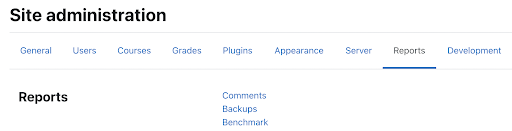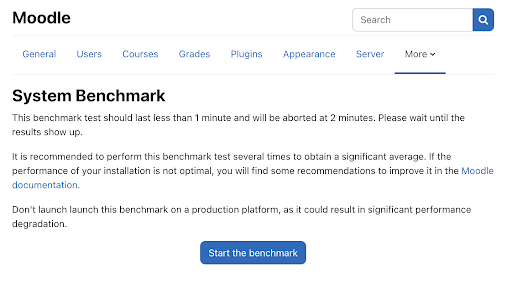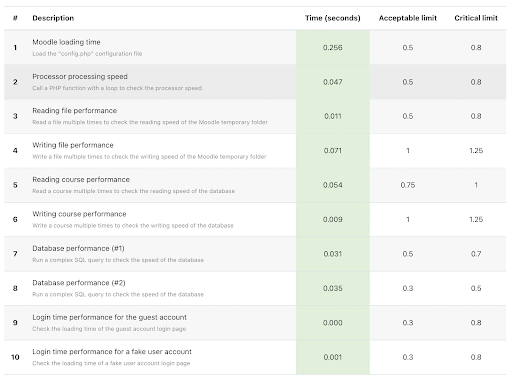It is useful for Moodle administrators to know how well their Moodle instance is performing. You might want to know how certain factors are doing, such as how fast the login page loads and how long it takes the user to use the dashboard.
With the community-made Moodle Benchmark plugin, you can easily carry out a benchmark check on your Moodle instance.
Created and maintained by Mickaël Pannequin and Nicolas Martignoni, the Moodle Benchmark plugin is one of more than 1,900 open source plugins developed by the Moodle community. Moodle plugins serve to extend our platform, enhance teaching and training, and improve the learners experience.
All plugins in the plugin directory have to go through an approval process. Each plugin is peer reviewed by the plugin guardians, including developers from Moodle HQ and selected community members to make sure it meets Moodle’s highest standards.
How to use the Moodle Benchmark plugin
The installation of the Moodle Benchmark plugin is very straightforward and can be found via the Moodle plugins directory. Go to the Moodle Benchmark plugin page and install the plugin to your system. Once installed, you can access the benchmark report by clicking the ‘Reports’ section of the Site administration page and selecting the ‘Benchmark’ option.
The Benchmark test is started manually by clicking on the ‘Start the benchmark’ button. The test should last for less than one minute and will be aborted at two minutes. It is recommended to perform the benchmark test several times in order to get an average. Keep in mind that the test will put some load on your server and it is best to only run the test when your server is not under heavy load.
Improving server performance
The benchmark has five test groups with two items in each of them. It will test the Moodle instance’s server speed, processor speed, hard drive speed, database speed, and loading page speed.
Each test will have three columns:
- Time (in seconds) shows how long it takes for your system to complete the test. The lower the number, the better.
- Acceptable limit shows a soft limit of the test. A warning will be displayed if a test result has a value above the limit.
- Critical limit shows the maximum duration of the test. If a test result has a value above this limit, it means that the test has failed.
If any of the test results above do not pass the limit, a warning message will be displayed on the end of the page. The message will point you in the right direction of how to improve the server performance. For example, a bad result in ‘Reading file performance’ might be caused by a hard drive with a slow I/O speed, or if you’re mounting the disk through NFS, you might need to tune the configuration.
The benchmark report is especially useful if you want to compare performance when you’re making changes to your Moodle instance. For example, you can compare the login time performance before and after implementing Redis as the session handler.
The Moodle benchmark plugin shows how well your Moodle instance is performing on average. It provides useful information on your system performance, helping you to understand the cause of any possible issues and make improvements to the performance of your Moodle instance.