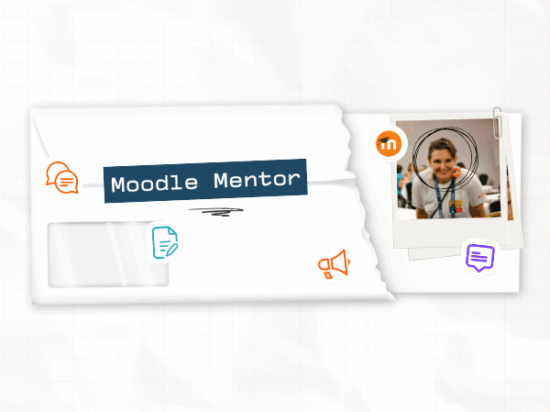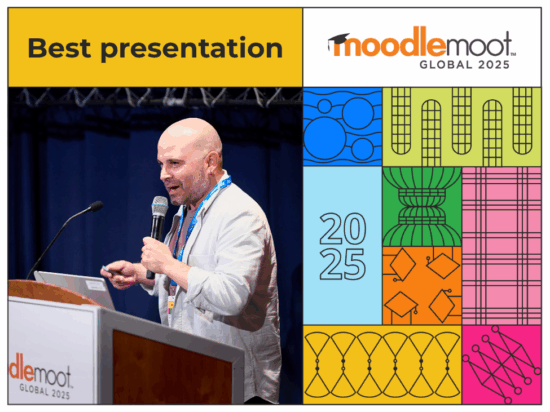As a World Health Organisation report indicated that 1.3 billion individuals live with significant disabilities, it is imperative to adopt a broader perspective on accessibility and inclusivity in education. Practices such as designing elements like white space and customisable interfaces to accommodate diverse individual needs and preferences move beyond the medical barrier of perceiving disability as a mere physical condition. Inclusivity in education could also mean mobile accessibility for those who wish to learn on-the-go due to other priorities, such as the lack of access to a computer.
Such inclusive practices are grounded in the social model, which suggests that disabilities result from societal barriers rather than individual impairments. It is essential to consider that individuals should have equal access to high-quality education and training regardless of their ability.
At Moodle, we recognise its importance and are committed to ensuring our Learning Management System (LMS) meets and exceeds accessibility standards. Each new release of our LMS brings improvements, with Moodle LMS achieving WCAG 2.1 AA Accessibility compliance during the latest audit in January, representing a significant step forward in our ongoing commitment to enhancing accessibility and user experience.
How accessible is Moodle LMS?
Moodle LMS is designed to help educators create accessible courses. Our rich content editor includes features to help educators ensure their content remains accessible. Featuring an integrated accessibility checker, this tool identifies common accessibility issues and provides suggestions for improvement while also mandating the use of alt text for images or designating them as decorative to ensure proper handling by screen readers.
Furthermore, Moodle LMS 4.4 introduces redesigned activity icons with a lighter, more streamlined look, enhancing the overall course navigation experience. These updated icons offer a more intuitive format, making it easier for educators and learners to locate and interact with learning resources. The colour palette has been carefully adjusted to improve accessibility for users with colour vision deficiencies, ensuring inclusivity. Clear topic naming conventions and headers also facilitate easy navigation for learners using screen readers, further enhancing accessibility.
Key considerations for creating accessible online courses
Some key considerations when designing accessible content are:
Consistent and predictable navigation
Consistent navigation helps learners find information or functionality repeatedly. When building your course, keep consistent navigation in mind to ensure students can easily locate their tasks, courses, or settings. Moodle’s default navigation aids educators and students in quickly finding the information they need, enhancing the overall learning experience.
Screen reader functionality
Screen readers or text-to-speech (TTS) software are essential for users with low vision or blindness. When creating content, ensure it is tagged appropriately using the tools provided in the editor to enable screen readers to operate properly. Moodle supports screen readers with features like the skip-to-content option, enabling seamless navigation.
Text descriptions for images
Alt descriptions are crucial for accessibility. They should be brief yet detailed enough to convey the image’s information. For complex images, provide longer descriptions below the image in the text content.
Accessible video
An accessible video can be easily understood by any individual, regardless of their ability. It should ideally contain captions and descriptive texts equivalent to the video content and available in the learners’ preferred language. It should also include translations in sign languages so that every learner can access the same content without any barriers.
The default media player in Moodle comes with accessibility features and is compatible with various devices. Transcripts offer an alternative to multimedia content, making it more accessible. Including transcripts provides an alternative way to access multimedia content, which is more accessible than video for some users and also helps with searching.
Contrasting foreground and background
Ensuring sufficient contrast between text and background is crucial for readability, especially for users with visual impairments. Higher contrast, such as white text on a black background or black text on a white background, makes text easier to read. This practice aligns with the W3C WCAG AA level accessibility standard that Moodle adheres to. It’s important to avoid using colour alone to convey meaning, as colour perception varies among users. To verify contrast levels, you can use tools like the WebAIM contrast checker.
Moodle Certified Integrations to enhance accessibility
Moodle’s commitment to accessibility is also reflected in our partnerships and integrations. In 2021, Moodle partnered with Brickfield Education Labs to enhance accessibility on the platform. The Brickfield Accessibility Toolkit, available as a free version within Moodle, provides automated content accessibility reporting, content remediation, and content choice for learners. This toolkit helps organisations meet students’ needs, providing an equally effective and integrated learning experience.
Similarly, Moodle Certified Integration ReadSpeaker offers text-to-speech solutions that provide learners with a “Click and Listen” functionality for all content. The ReadSpeaker listen button is easy to implement and includes tools such as synchronised highlighting, a personal dictionary, and a high-contrast mode. This tool supports all students, especially those with learning challenges and language learners. ReadSpeaker collaborates with over 1,000 institutions in 70 countries to promote accessibility, inclusion, and learner success.
To further support educators, we offer free Moodle Academy courses on creating accessible courses, including Accessible Teaching Basics and Introduction to Accessibility that features a webinar recording from an accessibility expert.