Do you have a MoodleCloud free or Moodle for School site? Ever wondered about the ‘Share’ link you see when editing courses? Or perhaps you’re a teacher in an organisation which has enabled that link for your courses, as illustrated below:
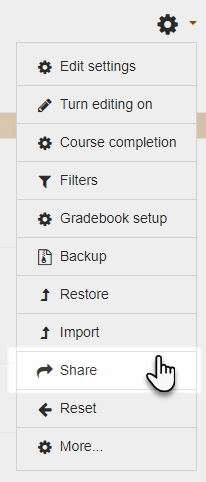
What does it actually do? First, let’s look at what it doesn’t do!!
Want to open your course to learners on your site?
If you simply want to make your course available to learners already on your site, then there’s no need to click the Share link. You do however need to ensure learners already have:
- an account on the site (See the documentation Admin quick guide) and
- that you have either enrolled them into the course yourself or allowed them to self-enrol (See the documentation Teacher quick guide)
And that’s it – done!
Want to share your course with the world?
So the ‘Share’ link does something more than simply opening it up to learners you’re responsible for. It allows you to advertise a course for anyone to enrol in, or to offer your great, original and completed course for others to download and use in their own Moodle sites. When you click’ Share’, this is what you see next:
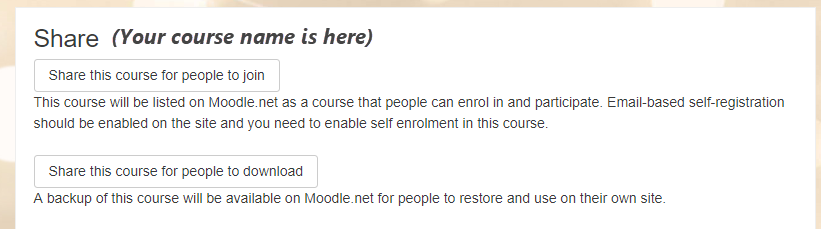
Let’s explore these two options a bit more:
Advertise this course for people to join
Here, you are going to allow anyone to enrol into your course. However, you need to ensure a few things are in place before you click that button!
- Does your site have email-based, self-registration enabled so people can create new accounts to access your course? (If not, then they’ll have a wasted journey). Again, check the documentation Admin quick guide.
- Does your course allow self-enrolment so they can get into the course? Remember not to include an enrolment key since newcomers are not likely to know what it is. It’s fine to use PayPal if you want them to pay. Again, check the documentation Teacher quick guide.
- Does your course meet the course approval criteria? This basically ensures courses shared with the world offer more than just a list of word processed documents or some pages to read. The more interactive, the better.
- If you’re using Moodle for Free, you have a limit of 50 users on the site, but you can upgrade to a larger plan if you need additional users.
If you can say yes to all the above points, then go ahead, click the button and submit your course.
Share this course for people to download
Another great way of ‘empowering educators to improve our world’ is by offering copies (backups) of your courses for others to upload (restore) into their own Moodle sites, adapt and use with their own learners. If you want to do that (and thanks in advance if you do!) then here are a few things to check before you click the button:
- Is the course finished? Only submit when you’re done working on it.
Can you guarantee you have permission to use all the content? Have you checked copyright? - Does your course offer some interactivity, not just static documents? One or two activities are fine – a course with a single well produced Lesson activity or Quiz (for example ) is better than a course with a hundred Word files! Take a look at the course approval criteria.
- If you’re going to include a demo link (you don’t have to) make sure the course has guest access so people can actually view it.
If you can say yes to all the above points, then go ahead, click the button and submit your course!
Here at Moodle HQ we’ll check out your enrollable or downloadable course and if it ticks all the boxes, we’ll be happy to promote it on social media. Follow us on Twitter to see yours and others’ courses published!
Not got a whole course?
No problem! We’d love to see your quiz questions, user tours, database presets and more.
Have questions? Tweet them to us @moodlenet or check our Moodle.net contact page.
Also, coming soon…Watch this space for step by step help on how you can share your useful course content.



