When it comes to creating a more equitable approach to education through online learning, Moodle HQ along with our community and Partner Network, believe that accessibility is crucial: only a learning management system that supports learners with diverse needs can provide true quality education for all. In fact, accessibility is a key component of Universal Design for Learning, which is an intentional and systematic approach for building a learning environment that accommodates diversity and difference between and among students.
Both software developers and educators must strive for true inclusivity for online learning. Educational platforms must be accessible to all users – teachers and students alike. The educational content that educators create must also be designed for users with a broad range of abilities, so that they’re able to perceive, understand, navigate and interact with it.
An accessibility-focused solution
We acknowledge the importance of accessibility and go through external audits to ensure our LMS is compliant with the latest accessibility standards. Every new release of our Moodle LMS includes improvements in this area, our latest release achieving WCAG 2.1 AA compliance.
Aside from making sure our software is up to the latest accessibility standards, we help educators to create content that’s accessible. We do this by ensuring our content-creation tools facilitate and encourage the production of accessible content. The built-in text editor in our Moodle LMS, for example, has features to help educators check that their content remains accessible.
Of course, when producing content on Moodle or any other LMS, there are a bunch of things we should be mindful to make sure our courses are accessible. Today, we look at some quick fixes and practical tips from accessibility experts Brickfield Education Labs you can implement right now on your learning platform.
Text
- Consider the colour contrast, especially when the text size is small. You can use an online accessibility colour checker to ensure your chosen colours will work for everyone.
- Avoid using colour to convey meaning, as not all your users will see colour in the same way.
- Use headings to divide and structure your content, especially if it’s long. Follow hierarchy (eg H3 > H4 > H5) so that assistive technology can navigate the page and content better.
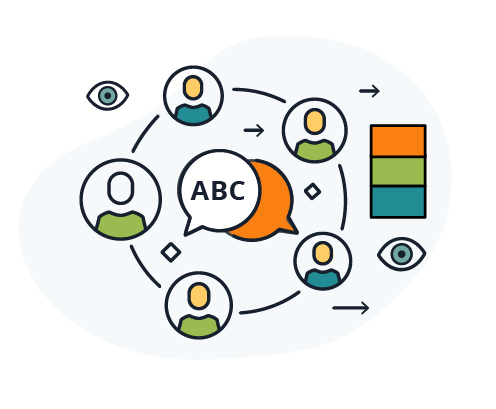
Links
- Use descriptive links rather than generic calls to action like ‘Click here’ and avoid using the URL as the link text: the screen readers will read this out loud letter by letter and make it unintelligible. Instead, describe where the link points to.
- Avoid ‘New window’-only targets, as they can make the navigation difficult for screen readers and mobile users.
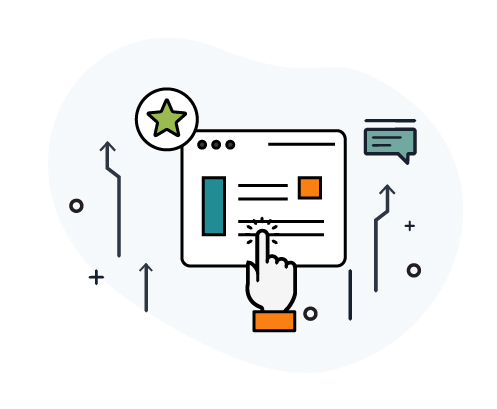
Images
- Unless the image is merely decorative, always use alt descriptions so that all users have access to the information the image contains. The description should be succinct, but sufficiently detailed.
- If your image contains text, repeat that text in your alt description.
- Complex images might need descriptions longer than the alt text, which you can provide on the image caption
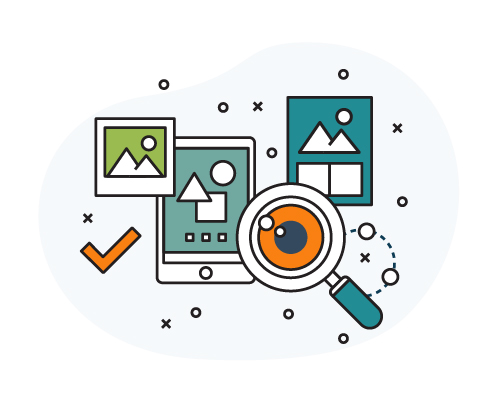
Multimedia
- Use an accessible media player. Moodle’s default media player, video.js, has a range of accessibility features, like showing controls on screen and compatibility with many different devices.
- Add closed captions (CC) or subtitles.
- Include transcripts if possible, as they give access to your multimedia content in an alternative format that might work better than video for some of your users.
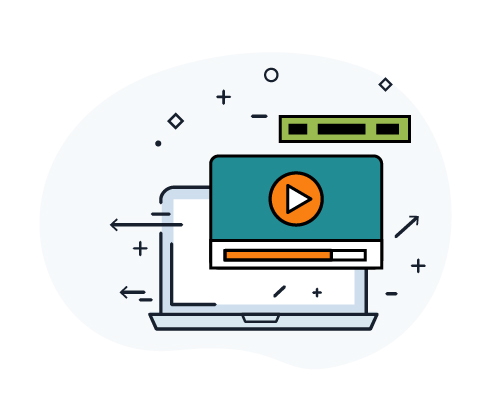
Tables
- Stick to using tables for tabular data only: avoid using them to organise your layout.
- Add a caption or summary before the table so your users know what it contains and whether they want to read it or not.
- Use column and row headers to organise the information more clearly.
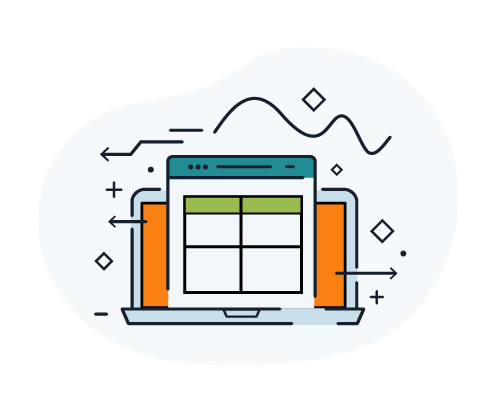
Equations
- As tempting as it may be, avoid using images of equations
- Instead, use accessible equation displays, like the fully accessible one the Atto editor offers, based on Mathjax.
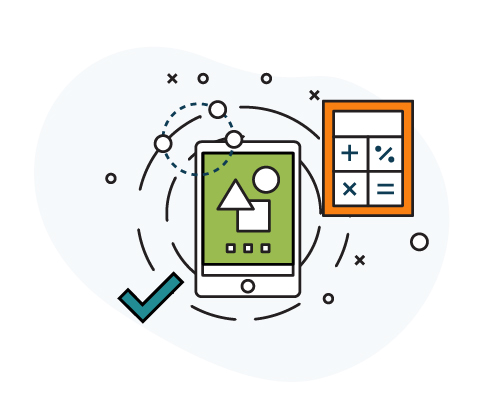
To learn more about accessibility, have a look at our Moodle Accessibility documentation.
This blog is based on a MoodleMoot Global Online 2020 presentation by Brickfield Education Labs Co-Founders Karen Holland and Gavin Henrick, and Course Developer Laia Canet. Brickfield Education Labs is an organisation helping institutions create a more inclusive teaching and learning experience for all.



