Ever wanted an easy way for your class to share useful documents?
And what about a really simple method to allow your class to view example high quality (and perhaps less high quality) assignments, in order to learn from each other?
Moodle’s CEO and founder, Martin Dougiamas, outlines in this document on Pedagogy, five referents of social constructionism, the educational philosophy upon which Moodle is based. One of these highlights the importance of learners sharing with each other:
We learn particularly well from the act of creating or expressing something for others to see.
How can we easily achieve that in Moodle? One way is by setting up a shared space where students can upload documents they feel will be helpful to others in the group.
Another way is by showcasing and analysing graded assignments (with the permission of the students, of course!) so course participants can identify how they can improve and where they might have gone wrong.
A difficulty with this is that assignments are private between the teacher and student, so how can we let our learners easily see each others’ submissions?
The answer?
The student folder plugin!
This plugin not only allows students to share documents with a simple click to upload, but it also allows selected assignments to be viewed by everyone. Two great ways to target that referent!
Student folder: what is it and how do I get it?
The student folder plugin is freely available from the plugins directory on Moodle.org. It’s reliably maintained by AMC, the Austrian-based Academic Moodle Corporation, and is up to date for the latest Moodle version.
A site administrator can install it directly from its plugins directory page and it’s then ready for teachers to add to their courses. There’s a page with site defaults, which might be helpful if course teachers will be using the folder in similar ways, but these settings can be tweaked in individual folders.
So, let’s go into a course and set a couple up!
How does it work? What must a teacher do?
With the editing turned on, a course teacher can select Student folder from the Activity chooser.
They can then decide whether to set this up as a shared folder into which students upload documents or as an assignment sharing area:
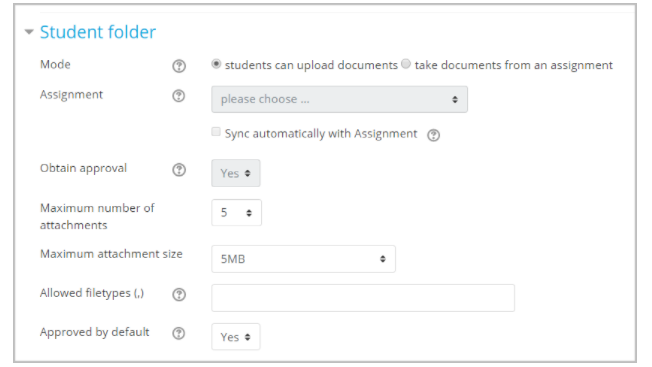
In our screenshot, the teacher is allowing students to upload files they think others will be interested in.
The teacher can specify the number and size of the files students may upload and also specify which file types are allowed by including their file extension in the appropriate field. (Useful if you need them only to share a certain type of file which they will all be able to open.)
But what if the teacher wants to use the Student folder for showcasing assignments? Let’s take a look at how that works:
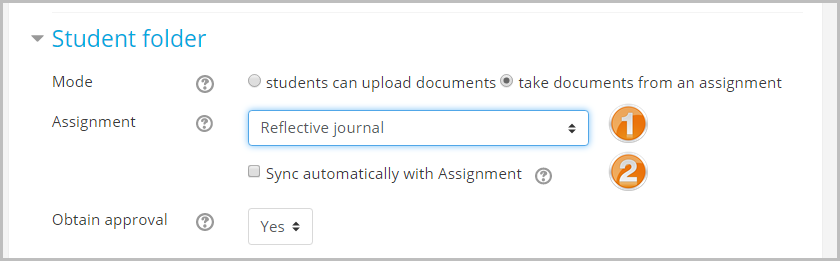
Here, because our teacher has chosen to ‘take documents from an assignment’ she must then select:
- which assignment the documents will come from. She can sync this folder automatically with the assignment
- which means that when students submit to the assignment, their submissions will automatically be available here – but the student must approve their publication first.
How does that work? The teacher selects the file to be approved by the student:
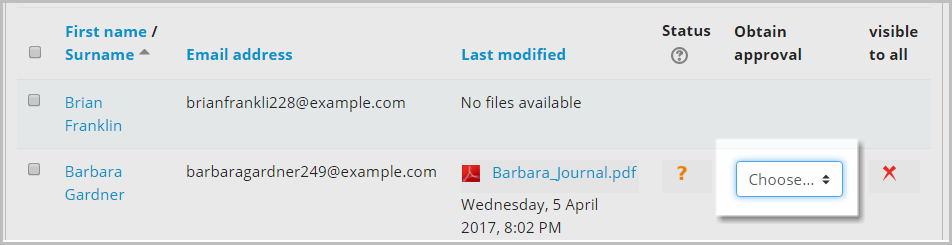
(Note that it is possible for teachers to approve files, bypassing the student – but I’m not so sure my students would be happy with that.)
What does the student see?
Our student Barbara can then choose from a menu whether to approve or not the publication of her assignment for other course participants to see:
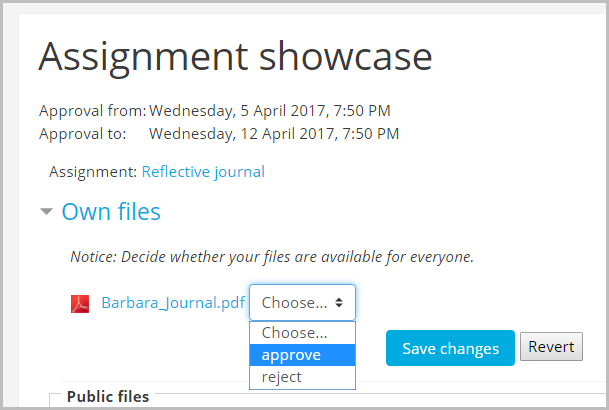
And here’s what student Barbara sees when she has approved publication of her assignment: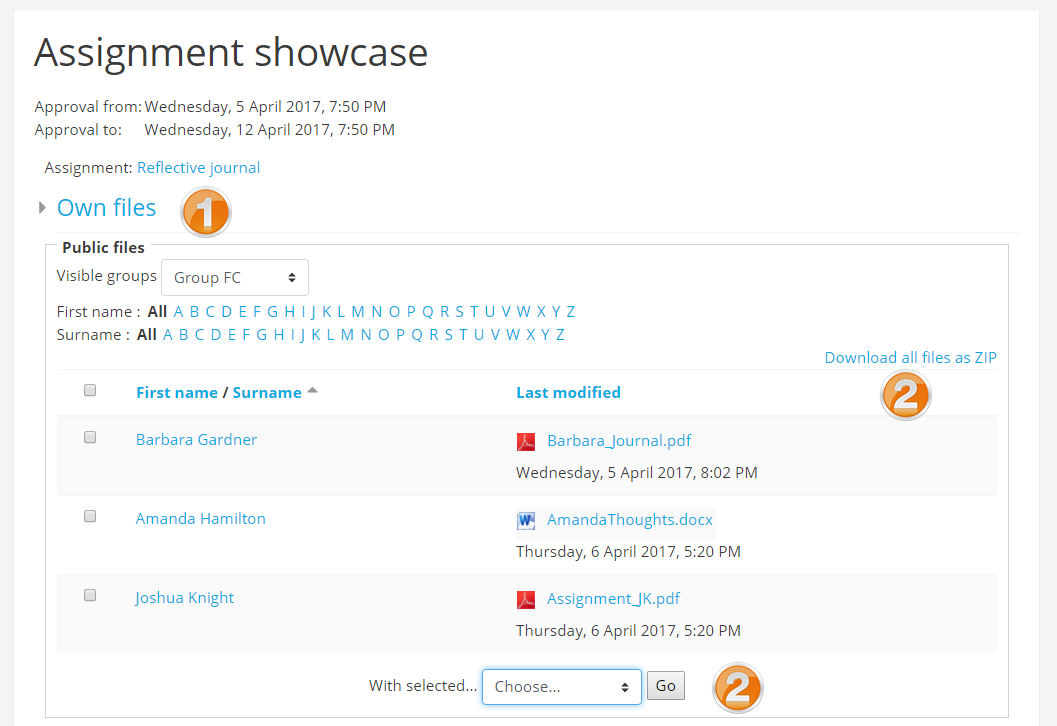
She can collapse her ‘Own files’ section; she can view shared assignments from other course participants and she can download all or some of the submissions (2). If the teacher set up the shared documents folder, she’d have a similar view with similar options. Useful!
Why use Student folder?
Apart from that referent of learning ‘particularly well from the act of creating or expressing something for others to see,’’ – setting up a Student folder makes sharing easy!
Note: There are alternatives to the document sharing feature, such as uploading to a forum, tweaking permissions on a folder normally used by teachers or adding documents to a database activity, but these all have specific drawbacks and lack the usability which motivates our students to engage.
There are also alternatives to the assignment sharing feature: Moodle’s powerful Workshop activity allows learners to assess each other and the teacher to publish selected submissions at the end.
But maybe you don’t need all that functionality? A teacher could download the assignments and upload them herself to a folder for students – but why should the teacher do all the work? :)
Get your learners sharing and showcasing with Student folder!
If you would like to add this plugin (or any others) to your Moodle site and need assistance, please get in touch with us at Moodle HQ (link this to the contact page on website) and we will connect you with your local Moodle Partner who will be able to assist you.



