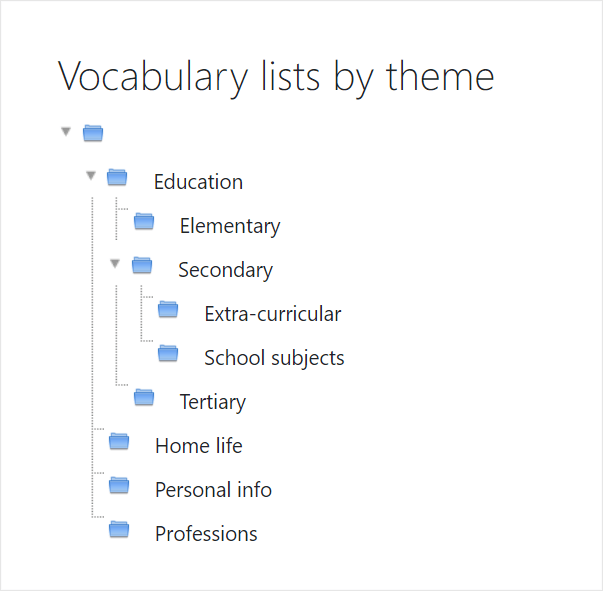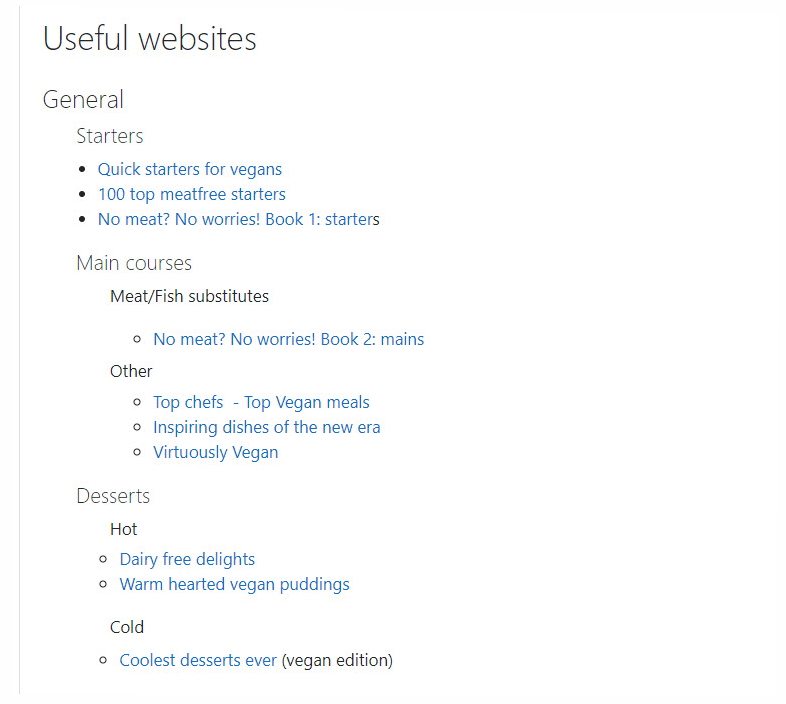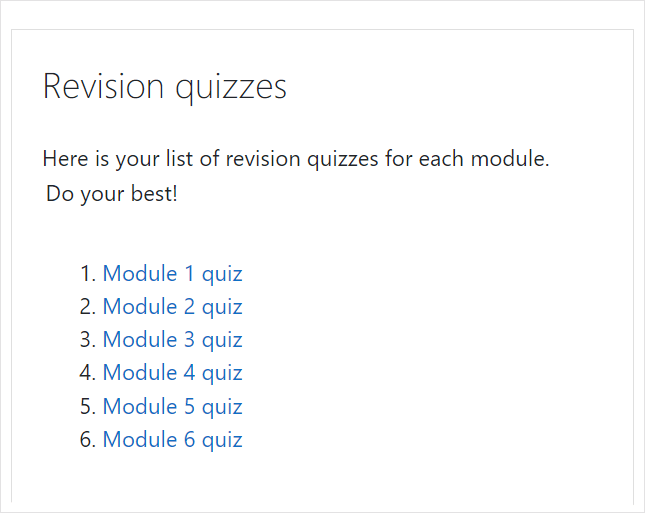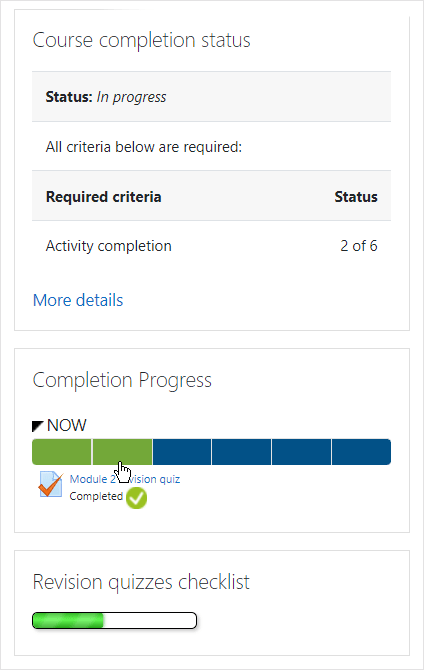Moodle 4.0 will bring an exciting new course page structure to provide a more straightforward user experience and clean interface. As this much anticipated release is only a few months away, now is the right time to declutter your course because if you have numerous long sections crammed with files, assignments and other space-consuming activities, you won’t be able to make the most of the new Moodle 4.0 course design.
This blog provides some quick fixes on how to streamline your course design that will work in both Moodle 3.11 and Moodle 4.0.
- Put your files into folders
- Put your text into Books
- Put your links into Pages
- Use ‘One section per page’
- What about completion tracking?
- Restrict access to course activities
- Explore other course formats
If you’re interested in course design, join our Moodle Academy webinar (or view the recording afterwards) about ABC Learning Design.
1. Put your files into folders
If you have a file-heavy course, with many presentations or documents, instead of listing them one by one, consider adding them to a folder. This has the benefit of not only shortening your course page but also allows you to organise your files into subfolders, which can then either display indented on the page or can be expanded when clicking the link.
2. Put your text into Books
If your documents (or presentations) are mainly text-based, why not display the content in a Moodle Book? These work like mini-websites where students can move back and forth between sections and they can be downloaded as a PDF file for offline printing.
If you’re a fan of H5P, recent versions of Moodle allow you to add H5P activities to Books and record the grades.
If you only have one or two files, adding the content to a Moodle Page gives you the advantage of being able to also include images, video and weblinks along with your text. Pages have other uses too…
3. Put your links into Pages
To save your learners the effort of identifying and locating relevant source websites, you can add URLs to your Moodle course. However, if learners must scroll through a long list of URLs, they may be discouraged from reviewing the sites you provide. A better alternative is to add weblinks into a Page resource. Give the URL an informative name, select the text, click the URL icon and add the weblink. Adding them to a Page also means you can categorise your weblinks in an order useful to you and your learners.
4. Use ‘One section per page’
The most popular course format, Topics and Weekly, can become overwhelming if you have a large number of sections. The course layout option “show one section per page” allows learners to focus on just the section they need at that time. Arrows allow for navigating to the previous and next section, with a ‘jump to..’ dropdown to return to the main page with all sections displayed.
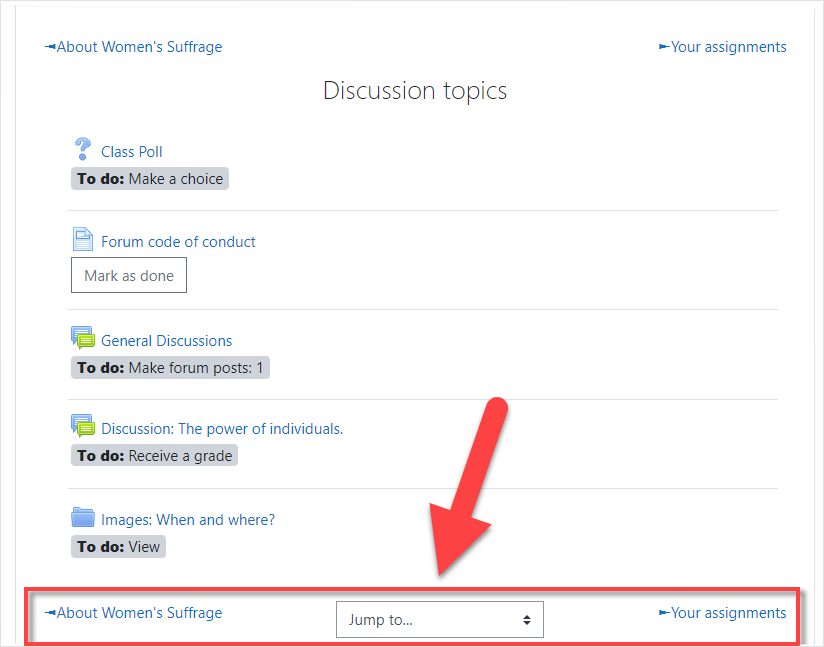
5. What about completion tracking?
Some teachers choose to add resources such as files or URLs individually because it allows them to add completion tracking to each item. For example, learners can go through each item manually marking them as ‘Done’. Leaving aside any pedagogical discussions, if this is important to you, it might be worth reading up on Stealth activities. This is an advanced feature whereby a teacher can link to resources or activities that are available but unseen on the course page. If you have 10 important quizzes, for example, add them as stealth activities and copy and paste their URLs into a Page, as here:
Learners will be able to mark items as complete manually when they click into them, and automatic completion will also work. If course completion is enabled, learners can see their progress from the Course completion status block. Alternatively, take a look at the Completion progress block or the Checklist, both of which provide very clear indications of learners’ tasks in a course. This screenshot shows three ways of displaying completion tracking with unseen or ‘stealth’ activities:
6. Restrict access to course activities
Another way to declutter your course is to only show learners what they need to do at a particular time. With Moodle’s Restrict access feature you can, for example, display the first week or topic and make other sections visible once an activity has been completed or a certain date has passed. This feature is so popular that community contributors have been developing enhancements to it, as our recently featured plugins blog post Enhance your Moodle course display highlighted.
7. Explore other course formats
If extra plugins are allowed on your Moodle site, it’s worth exploring contributed course formats which help streamline the display. The Collapsed topics course format is one of the most downloaded plugins on Moodle and is specifically designed to reduce the “scroll of death”. Another, Tiles format displays the course topics in a grid rather than a list. The Moodle plugins directory has a number of formats you might like to investigate, making sure they are compatible with your version of Moodle.
Want to know more?
The documentation Streamline your course page contains more links about the ideas outlined above, and if you need help installing any of the suggested plugins, get in touch with one of our Certified Service Providers.
Keep up to date with the latest improvements in Moodle 4.0 and review our Moodle 4.0 documentation.