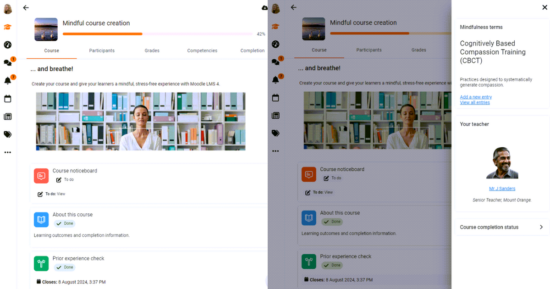With the increasing popularity of eLearning platforms, their projected growth is expected to reach $325 billion by 2025. However, there is an immediate need to address challenges related to content quality and equitable access to technology and the Internet. To make courses available to all learners from diverse backgrounds, learning apps are an excellent way to bridge this gap. A study done by the National Center for Education Statistics (a part of the United States Department of Education’s Institute of Education Sciences) shows that in K-12 classrooms education apps makeup 65% of the most frequently utilised learning tools.
Moodle has been at the forefront of making education accessible for all, and with tools such as the Moodle App, more and more learners can access courses from their smartphones, tablets, or other mobile devices, wherever they are. That’s why it’s becoming essential for educators to ensure that the courses are optimised for mobile use. To take full advantage of the app, it is essential to enable mobile access on your Moodle site as well.
In this article, we will explore ways to optimise courses and learning materials for your Moodle App.
Setting up your course
When setting up a mobile course, it is recommended to use Moodle App’s ‘topics’ or ‘weekly’ layouts. ‘Topics’ displays a main section by default in the app, while ‘weekly’ shows the current week of your learning program. It is better to avoid adding direct links to your learning content, as they don’t work well on mobile. Also, you can now view blocks on the app. Blocks are extra bits of information that you can optionally add to the site of your course. On the app, they are collapsed by default and can be expanded by clicking the arrow-like tab on the right.
Creating course content
Course content should be visually appealing on both mobile and desktop. Educators, trainers and course administrators can use responsive HTML, ensuring pages look good across devices. Moodle’s Page or Book options are excellent alternatives to downloadable materials, presenting information in a concise, learner-friendly manner.
If you decide to include YouTube videos in your course, ensure that the videos are short. It is essential to offer offline viewing by placing videos in a downloadable folder, preferably in formats like MP4. The file sizes determine whether your learners can automatically download them for offline access or if they need to stream their lessons. For best results, video files should be under 2 megabytes (MB) for 3G networks, and under 20MB if watched by using a WiFi connection. Using Bootstrap responsive classes, a method with which you can create responsive video or slideshow embeds, guarantees these videos display correctly on all screens.
Also, if you are planning to add big audio files to your course, it is a good idea to put them directly on the page to ensure continuous playback of the lesson even if the device screen turns off.
Enhanced course experience with Moodle App 4.2
The latest version of the Moodle App 4.2 enhances the experience of creating courses that work well with the app. It supports secure push notifications with encryption, ensuring all communications throughout the learning process remain safe. Also, the app now adheres to accessibility standards (WCAG 2.1 AA), making it accessible to everyone, regardless of ability.
Another helpful feature is the possibility to view learners’ grades in the app and keep track of their performance. All activities can be saved, allowing educators to pick up where they left off, even if they were working on a different device. The app’s course pages have been enhanced to align with Moodle 4.2, making sure the functionalities are consistent.
For more information on how to enhance your teaching and training experience on the Moodle App, check our admin guide. Also, our Moodle App Configuration course can guide you to best configure your Moodle site settings and optimise your learners’ experience on Moodle App.