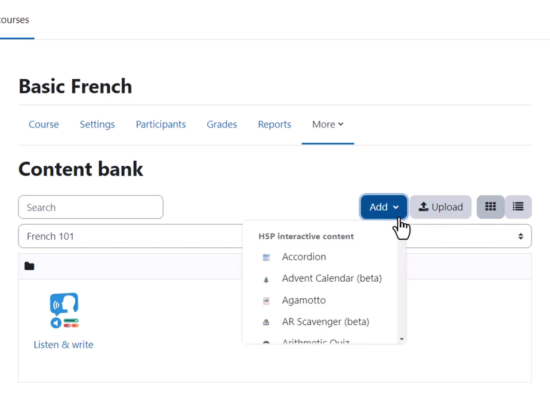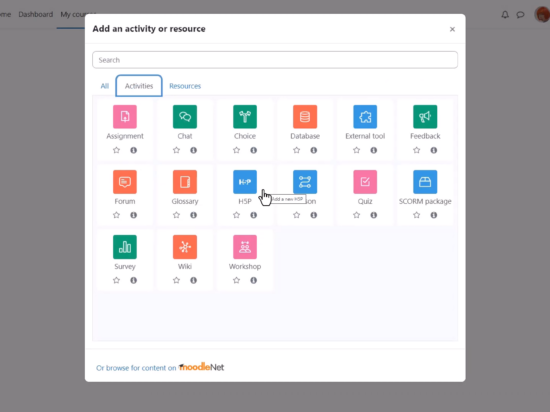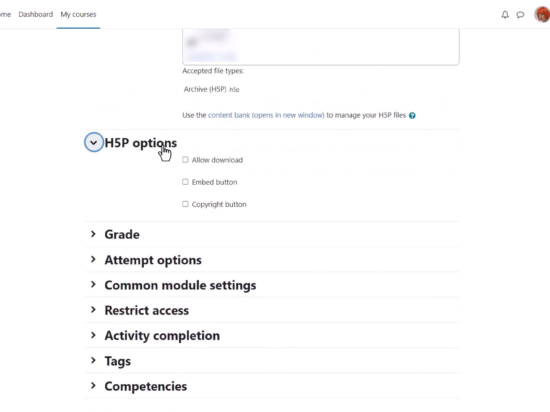Moodle LMS offers a wide range of tools and features to create engaging and interactive eLearning experiences. One such feature is the integration of H5P (HTML5 Package) content, which enables educators to create interactive videos, quizzes, presentations, and more. This comprehensive guide will explore how to use H5P effectively in Moodle, enhancing the learning experience for students and streamlining the course creation process for educators.
What is H5P?
H5P is an abbreviation for HTML5 Package. It is an open-source software that allows educators to create interactive and engaging content for their courses. With H5P, you can create a variety of content types, such as quizzes, presentations, and interactive videos, which can be either embedded into other activities or added as standalone H5P activities in Moodle.
Advantages
Integrating H5P content into your Moodle courses offers several benefits:
Interactivity: H5P content enhances learner engagement by adding interactive elements to your courses.
Ease of Use: Creating and editing H5P content is simple and straightforward, making it accessible for educators with varying levels of technical expertise.
Flexibility: H5P content can be easily embedded into other Moodle activities or resources, allowing for seamless integration into your courses.
Responsive Design: H5P content is designed to work well on various devices and screen sizes, ensuring a consistent learning experience for all students.
Creating and editing H5P content in Moodle
Content Bank
Moodle’s Content Bank is a central repository where educators can create, edit, and manage H5P content. To create H5P content in the Content Bank:
- Access the Content Bank from Course navigation > More > Content bank (Boost theme) or from Site pages in the Navigation block.
- Click the Add button and select a content type.
For more information, refer to our Content Bank documentation.
Creating and editing H5P content elsewhere
In addition to the Content Bank, educators can create H5P content using external tools like the H5P.com site or the LUMI app for desktop (Windows, Mac, and Linux versions available). These tools offer features and options not available in Moodle’s Content Bank. In addition, CurrikiStudio is an open-source project that allows educators to create H5P content on a dedicated server. Like other external tools, content created in CurrikiStudio can be downloaded and uploaded to Moodle.
Organisations may choose to build their content using external tools to maintain full control over content creation and maintenance. Once the H5P content is created, it can be downloaded and uploaded to Moodle, either through the Content Bank, or as a H5P activity.
Please note that some H5P modules available in external tools may not have been officially released on h5p.org and may not work well in Moodle. Ensure compatibility before uploading content to your Moodle courses.
File upload limitations
When uploading H5P content to Moodle, be aware of file size limitations on your server. Course file size limits may prevent you from uploading large H5P files. Additionally, ensure that your Moodle server has the required H5P libraries installed for uploaded H5P activities to function properly.
Creating H5P resources from Moodle standard questions
With the Repurpose resources content type plugin, educators can convert Moodle standard questions into H5P resources. Currently supported resources include:
- Column
- Single Choice Set
- Dialogue Cards
- Flash Cards
Once converted, these content types can be edited in the Content Bank and combined with other H5P content through copy and paste.
Adding an H5P activity to a Moodle Course
The H5P activity enables H5P content created in the Content bank, or an external site, to be easily added to a course as an activity. To add an H5P activity to your Moodle course, follow the steps outlined in Moodle’s H5P activity documentation.
Embedding H5P into other Activities
H5P content can be embedded into other Moodle activities and resources, such as Lessons or Books. To embed H5P content:
- Click the H5P button in the editor.
- Click ‘Browse repositories’ and select a H5P file from the Content Bank.
- Choose whether to create a copy of the file or a shortcut.
- Click ‘Insert H5P’.
Creating a shortcut to the H5P file allows for easy updates and maintenance, as changes made in the Content Bank will automatically be reflected in linked activities.
Using H5P content in languages other than English
While Moodle’s Content Bank currently displays H5P module names and descriptions in English only, external tools like LUMI may offer translations for other languages. For more information on translating H5P content, refer to Moodle’s plugin translation documentation.
Admin settings for H5P Integration
To display H5P content in Moodle activities, the Display H5P filter must be enabled, and the URL (e.g., h5p.com) should be listed as an allowed source in Site admin / Plugins / Filters / Display H5P.
Manage H5P content types
Moodle administrators can manage H5P content types through Site administration / H5P / Manage H5P content types. This page allows admins to upload necessary files and libraries for H5P content types, as well as disable selected content types if desired.
H5P capabilities in Moodle
Moodle offers several H5P-related capabilities for different user roles including:
Add embedded H5P (default role: teacher)
Set H5P display options (default role: teacher)
Manage H5P content types (default role: manager)
Deploy H5P content (default roles: manager and teacher)
Conclusion
Using H5P in Moodle allows educators to create engaging and interactive eLearning experiences. By leveraging the various H5P content types and tools available, educators can enhance their Moodle courses and provide a more dynamic eLearning environment.
To learn more about H5P in Moodle, watch the Moodle Academy webinar ‘Using H5P effectively in Moodle’.