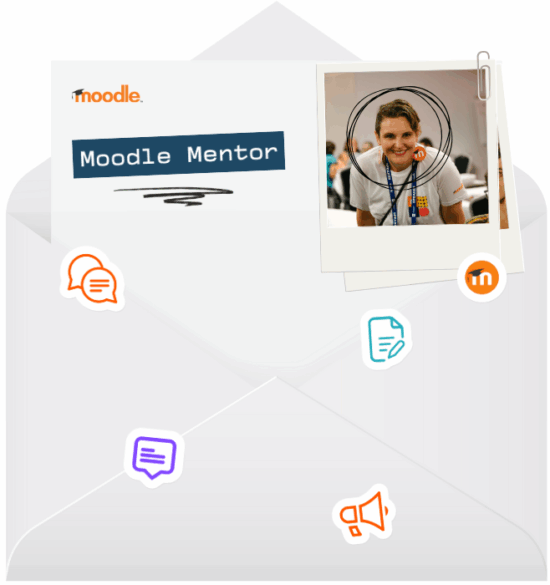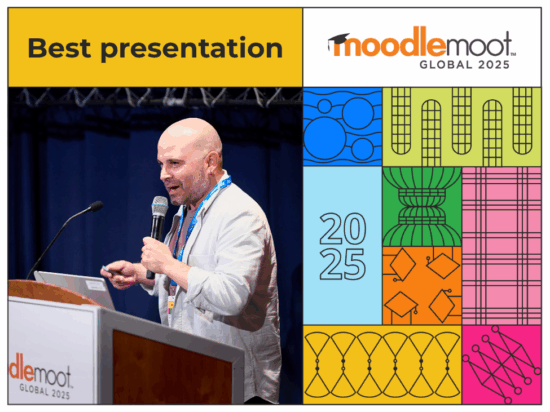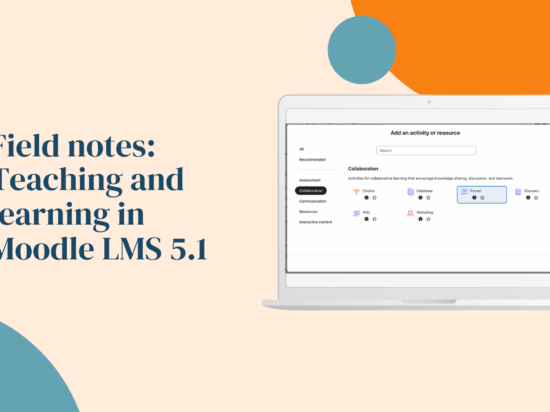Your friendly advice column for creative course and learning design. All questions in Moodle Mentor come from real Moodlers who write in through Edit Mode — our monthly newsletter for creative course builders, designers, and tinkerers.
Dear Moodlers,
You’ve been busy! This month’s mailbag is full of good stuff — creative ways to use Questionnaire, how to give Quiz a new (less scary) name, clever content-sharing tricks, tips for massive sites, grading formulas that break the mould, and taking Moodle on the move. We love your questions (and your creativity). Keep them coming — now, let’s dive in!
Quick note: Every Moodle site is a little different — version, hosting, theme, plugins, etc. — so what works in one place might not apply everywhere. When in doubt, check your settings or ask your admin.
Branching out with Questionnaire
Moodle Mentor says:
You’re already tapping into one of Moodle’s most flexible plugins! The Questionnaire activity can do more than collect survey responses — it can spark reflection, support feedback loops, and even guide learners through branching self-assessments.
When it comes to reporting on Questionnaire results, within the activity itself you can view a summary of all responses, each individual response, and download data. For deeper insight, I typically see folks exporting data to a spreadsheet, and then analysing and visualising results there. If you’re hoping to keep things within Moodle LMS, you might consider a plugin such as Configurable Reports, which allows you to write SQL queries and view reports right within your site.
As far as benefits beyond surveys, I’ve seen people use Questionnaire for:
- Mid-course check-in’s (these can be anonymous or not) — these can be great for helping shape a learning experience in real-time, based on learner needs
- Self-evaluation forms, where learners rate their own skills/performance
- End-of-course evaluations — it’s easy to create a Questionnaire from a template, so you can use the same evaluation across all courses
- User platform feedback on an organisation’s Moodle site — drop a Questionnaire activity on site home (maybe even in stealth mode!), link to it in your site’s top nav or on the Dashboard, and collect user feedback about your Moodle site.
I’m sure there are many more creative uses of Questionnaire out there — if you have one, let us know!
When “Quiz” feels too serious
Moodle Mentor says:
I hear you – sometimes “Quiz” just sounds too serious! You can rename the Quiz activity (you can actually re-name basically anything in your Moodle platform) site-wide via Language customisation. If we wanted to rename the Quiz activity specifically, navigate to Site administration → Language → Language customisation → Select your language pack → Open language pack for editing → Filter for “mod_quiz” and change all instances of “Quiz” to “Practice”).
Your second question gets a bit too technical for this Moodle Mentor, but, generally, for styling, open your browser’s Inspect tool to spot the CSS classes directly on the page — no guesswork required. Then, you can safely target those in your theme’s custom CSS.
Small language and visual tweaks like this go a long way toward shaping a branded, personalised learning experience, so I wish you well as you continue down this noble path!
Editing big courses without big disruptions
Moodle Mentor says:
That’s an impressive scale! This question’s a bit outside our “learning design” lane — but it’s an interesting one. Cache-related slowdowns usually come down to infrastructure tuning rather than course design. For smoother editing, try scheduling big updates during low-traffic windows, “hiding” the course while making changes (so no one is accessing it live), or using a staging site before implementing changes.
If you haven’t checked it out already, be sure to read through the documentation for Large installations. You could also reach out through the Moodle Community forums or contact a Certified Partner for system-level advice on cache locking and configuration.
The art of reuse in Moodle LMS
Moodle Mentor says:
You’re thinking like a designer — reuse is key! There are a few ways to do this, and I’d need more information about your particular Moodle environment to give specific advice.
Based on what you’ve shared, some options available to you are:
- Use a template course for efficiency — add the resource within this course (a link to a “live” cloud-based document like a Google Doc would work well for this), and then that resource will appear in every course created from that template
- Make use of Repositories right within your Moodle site, perhaps linking to a particular file on your site’s server, or in a cloud storage platform.
- The Sharing Cart plugin is another easy way to share content between courses – though I’d still go with linking to a “live” doc for optimal efficiency.
I hope this helps! Feel free to provide more details if you’d like (and note to future Moodle Mentor letter-writer’s — the more specific you can be with your question, the better ideas we can offer).
When one formula doesn’t fit all
Moodle Mentor says:
Moodle’s Gradebook offers you a very powerful tool in the form of Grade calculations. Using this feature, you can combine grades using formulas, weights, and custom logic.
Here’s the trick with grade calculations for each Quiz: When you add a grade calculation formula, you do so on the total grade for a Grade category or for the entire course. So, if you put each Quiz into its own category, you could then apply a unique formula to each Quiz. This gets a little tricky — you’ll have lots of Grade categories in your Gradebook – but it’s worth a try to see if this meets your needs.
However, if your institution uses a very specific non-standard model, a custom plugin might indeed be the way forward. Moodle’s plugin framework supports this, and many developers extend the Gradebook with formula logic tailored to their needs. Your local Moodle Certified Partner could help with this. Good luck!
Taking Moodle mobile
Good news: you don’t need to start from scratch! Moodle’s official Mobile App connects directly to your site — learners just download the Moodle App, enter your site URL, and log in. Learners can then fully participate in their courses from their mobile devices, and, best of all, the Moodle Mobile App also allows you to continue learning even without an internet connection (here’s more info about the Moodle app’s offline features).
The Moodle App is free for anyone to use. If you want your own fully branded app with your organisation’s name, logo and colours, Moodle offers a Branded Moodle App through our Partner network. It’s the same core app, but tailored for your organisation.
Until next time…
Whew! That was fun! We love receiving your Moodle learning and course design conundrums, so keep them coming.
Have a question for Moodle Mentor? Send us your trickiest “what’s the best way to…” course design dilemmas or creative Moodle solutions — we might feature it next time!