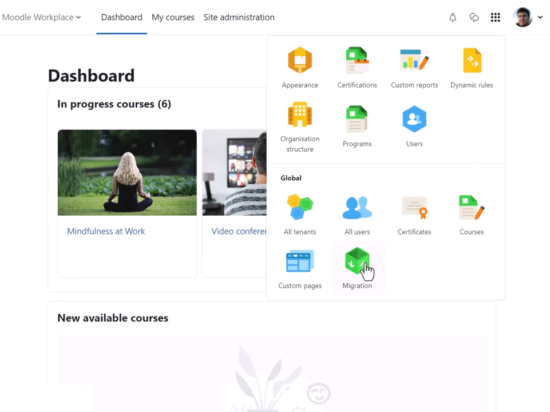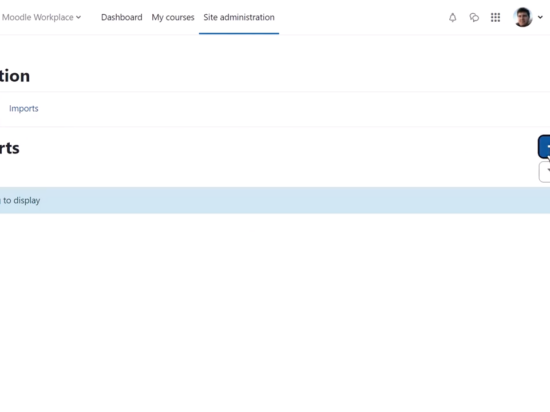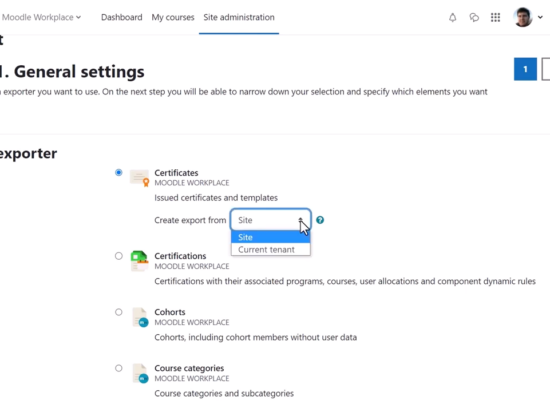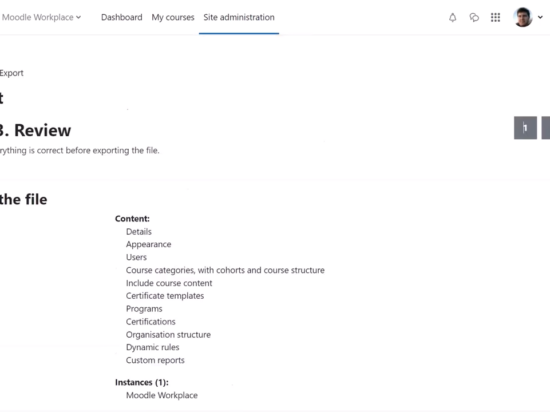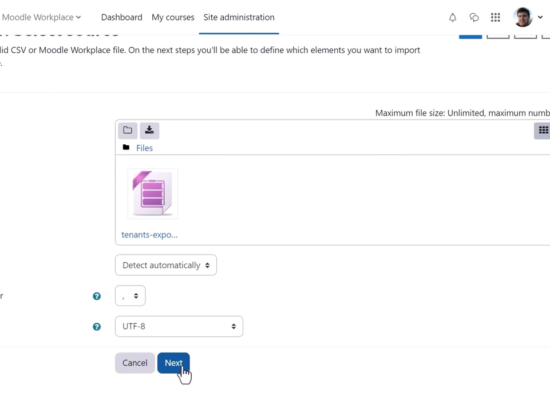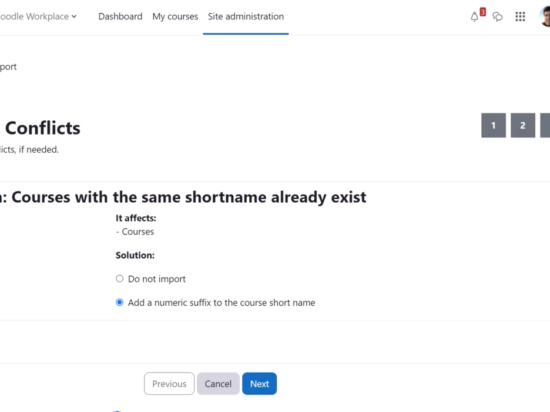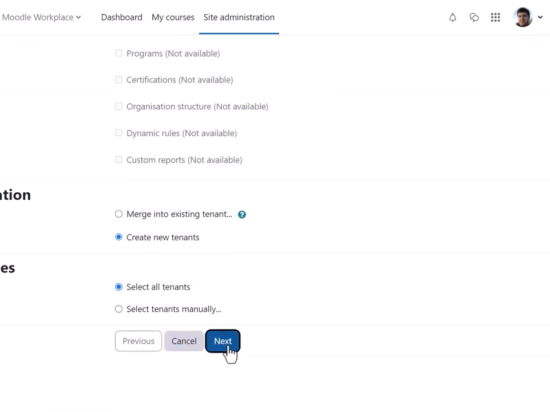The Moodle Workplace Migration feature allows you to easily export and import all or selected parts of your Moodle Workplace installation to or from the same site or a different one. Improve efficiency and streamline your workflow with the Moodle Workplace 4 simple export and import functionality.
To navigate to Migration, the Workplace admin can toggle the Workplace launcher to the left of their profile.
Here, the Workplace admin will find two tabs, Export, and Import. To export, the Workplace admin should select the Export button and choose the exporter, deciding what they want to export and setting the process running. There are many options available and you can export from the whole site or just the current tenant.
The following is an example of exporting the current tenant. When the Moodle Workplace admin clicks Next, similar to when doing a Moodle backup, they need to select what specifically they want to include in the export.
Step three of the process is the review. The Moodle Workplace admin should double-check that everything about the file, including the content and instances, is as desired before going ahead with the export.
It’s safe to continue browsing while the exportation takes place. A notification will be received when the process is done.
Importing
Importing works in a similar way to the Moodle course restore. From the Import tab, the Workplace admin should click the Import button and upload the file, with the appropriate format, separator and encoding.
The general settings display information about the package to be imported, and from Next the Workplace admin can specify what elements they want to be imported. If there are any conflicts, solutions are offered at this stage to resolve them.
The review is for checking that everything is correct before going ahead with the import and pressing proceed.
It’s safe to continue browsing while the import takes place. A notification will be received when the process is done.
You can learn more about the feature in this short video on the Migration feature or read more details in the Moodle Workplace documentation.