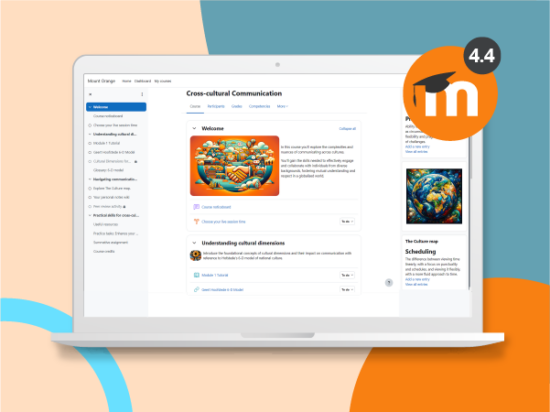It’s important for all organizations to ensure that the materials they create—including digital assets—are accessible to all people. But it’s especially critical for professionals within higher education. The W3C Web Content Accessibility Guidelines offer a comprehensive set of standards to help ensure accessibility across digital content creation. We’ve put together a quick list of six steps you can take today to create more inclusive content.
1. Add closed captions
Closed captions are textual displays of what’s said within a video. They are overlaid on completed videos and can be toggled on or off. Adding closed captions helps people with hearing impairments understand and enjoy the video content you create. Open captions, on the other hand, are captions that are built into the video itself, and there is no way for screen-reading software to parse these or for viewers to turn them off.
According to the U.S. Department of Education in reference to Section 504 of the Rehabilitation Act of 1973 and Title II of the ADA, educational institutions are required to provide equal access for individuals with disabilities to all educational benefits and opportunities that are provided online or in other digital formats. So, if you are making video content for an educational institution, you may be required to include closed captions to stay compliant.
2. Include alt text
Alt text (alternative text) is copy that describes and sometimes replaces a visual element on the screen. Paired with a screen-reading program, alt text makes it possible for visually impaired users to understand and fully digest your content.
Alt text also helps with readability by appearing in place of images that don’t load. If a user has an outdated browser or poor connection, the alt text will display instead and ensure that the overall experience isn’t affected. The W3C provides a great resource on how to write effective alt text.
3. Include video descriptions on social media
Much like alt text on a website, video descriptions on social posts are typically read by screen-reading programs to help people who are visually impaired absorb the content. It’s important to be clear and detailed when writing video descriptions, so your entire audience can fully understand what is happening in your posts.
Video descriptions can go in various places, depending on the social media platform. Twitter/X provides an area to enter video descriptions, whereas Facebook requires that you add any tags and captions under Video Options. If you can’t find a place to enter a video description on a certain platform, you may need to enter the description as the first comment on the post.
4. Be mindful when designing videos
The design of a video is a huge factor in how accessible its content is. The wrong design choices can unintentionally exclude certain audiences. Here are a few tips to help keep your video design friendly to your entire audience:
- When positioning text on the screen, avoid placing it in areas where closed captions will appear, since cluttered text can be difficult to read.
- Be mindful of your color choices. (Find more on this topic in Step 5.)
- Ensure your videos are safe for those with photosensitivity by avoiding rapid transitions or bright flashes in succession, which can cause epileptic seizures or affect people with ADHD, autism, and those in concussion recovery. Use tools to prevent this from happening.
- Consider representation by casting people with disabilities in your video content or utilizing animated characters. This won’t make your content inherently more accessible, but it will help disabled viewers see themselves represented in your message.
5. Make the right color choices
Color vision deficiency affects nearly 7.4% of the population in the United States, meaning your choice of colors could keep 7.4% of people from fully enjoying the content that you create.
Those with color vision deficiency, or color blindness, are often unable to clearly distinguish between red, blue, and green. While you may not be able to rebrand or cut certain colors, you can avoid layering red, blue, and green in visuals where these colors aren’t critical to understanding the message.
Color contrast is also important for making web content accessible. It’s a good idea to use a contrast checker to make sure your text and background combinations are readable by those with color vision deficiency. Contrast requirements vary depending on the size of the text, so be as precise as possible when using a contrast tool.
6. Remove autoplay from videos
Autoplaying content on sites can be distracting and impeding for people with certain disabilities. Screen-reader users would be unable to hear the page text because the video’s audio would automatically play over the screen reader’s audio. Those with focus problems might find themselves distracted and overwhelmed by spontaneous video or audio content.
When you upload or embed videos, make sure they’re set to play only when clicked. This ensures that your viewers receive the experience that best fits their needs.
Creating accessible content for all
For many institutions, creating accessible content is the law, and it’s best practice for all. Everyone benefits from more inclusive content. And as training grounds for the next generation of leaders, institutions of higher learning have a prime opportunity to role model what “good” looks like for accessible, inclusive digital content.
Vyond strives to empower creators with the ability to make video content that’s consumable by everyone. Try Vyond for 14 days to see how easy it is to start creating your own animated accessible videos.