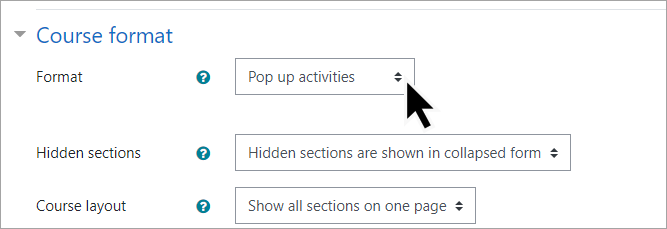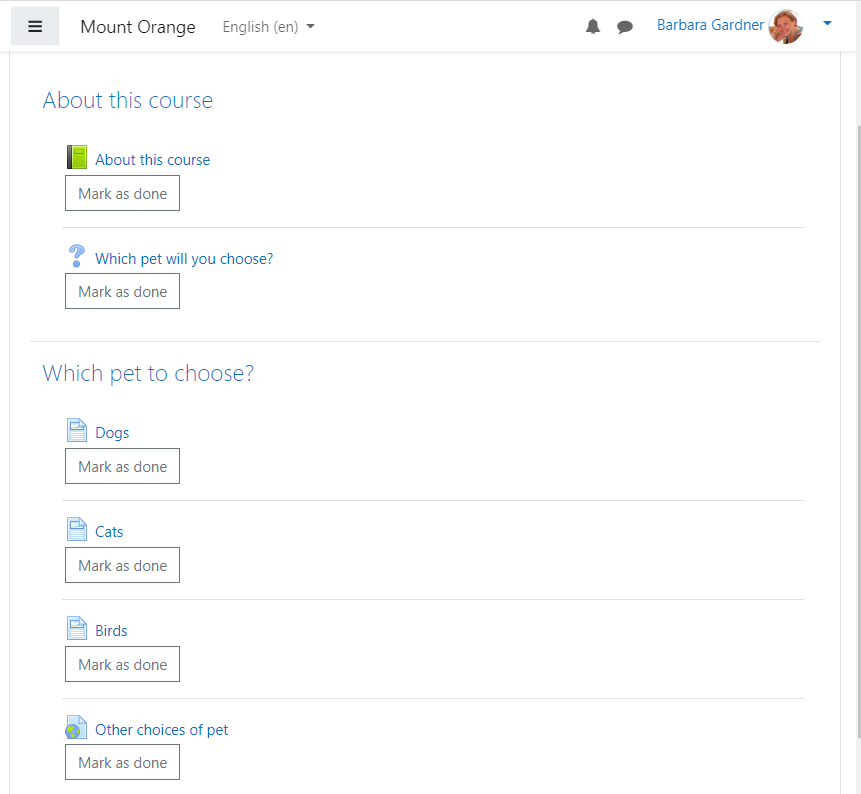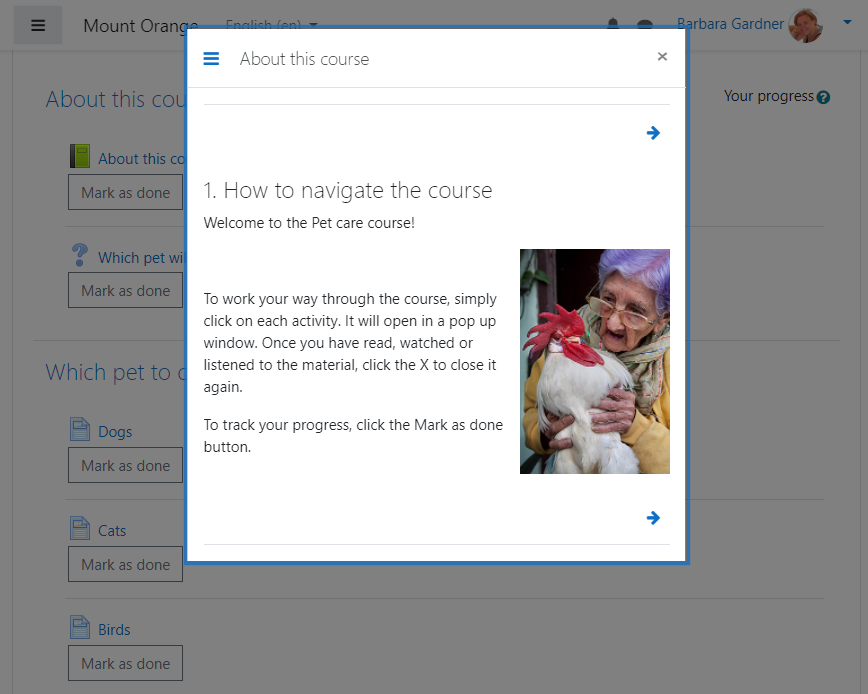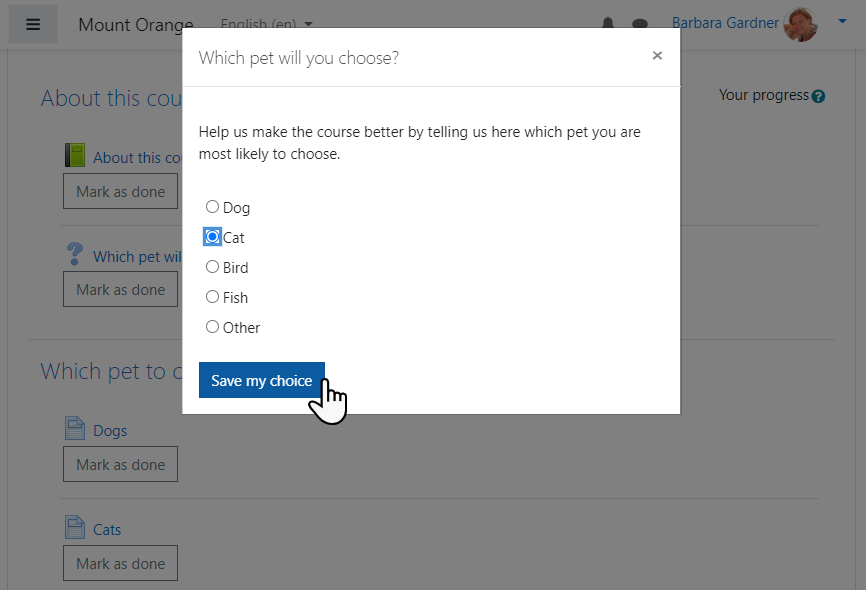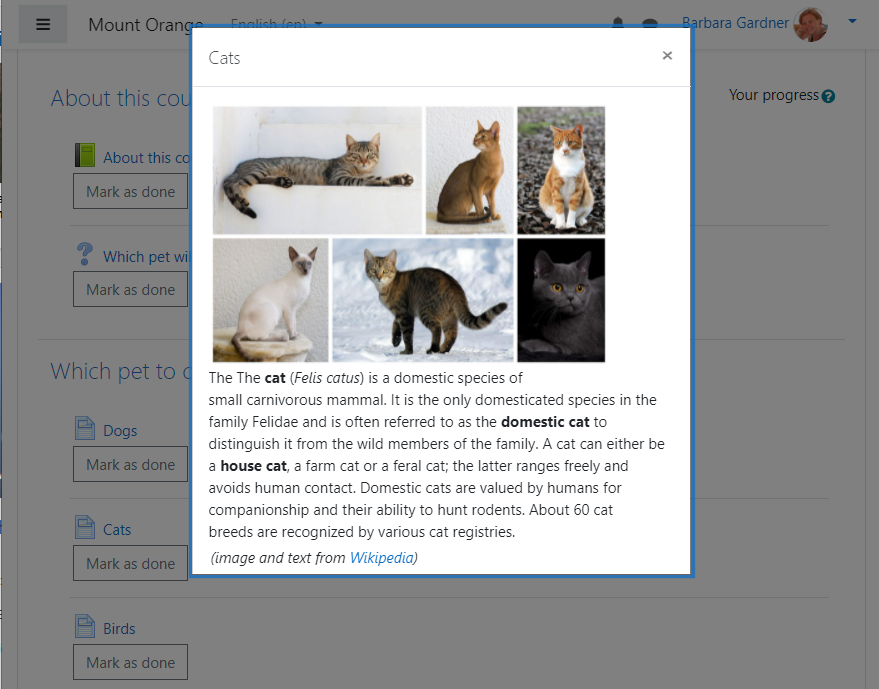Sometimes the simplest ideas are the best, especially when your needs are simple too. While Moodle allows teachers to develop the most complex learning paths, its wide range of customisable activities are not always appropriate.
For courses where the main learning materials are resources to be read or watched, we can display these in a simple yet attractive way with the Pop up activities course format, this month’s highlighted plugin. A fairly new plugin, this course format has already received the coveted “3.11 Early bird badge” which means that the developer, long-standing Moodler Daniel Thies, has taken the time to ensure his contribution works with the latest release of our LMS, Moodle 3.11.
So what does this plugin involve and what does it actually do? Let’s take a look in more detail!
What do I need?
Your admin simply needs to download and install the Pop up activities course format from the Moodle plugins directory, and course teachers can take it from there.
How is it set up?
Very easily! When editing the settings for their course, teachers specify Pop up activities as the course format, and then continue to develop the course as normal.
Note: Because this format is designed for courses with less assessment and collaboration, the pop-ups do not apply to all activities and resources, just the following: Book, Choice, Custom certificate, File resource, Folder, H5P, Page, Poster, SCORM, and URL
If you have other activities, it’s not a problem – they will still work and display normally.
How does the plugin work?
Let’s follow student Barbara as she joins a Pet care course and learns more about which pet she should choose and how to care for it.
On first view, the course looks like a normal course, organised in topic sections – with the new 3.11 student activity completion:
However, when she clicks into the first resource, a Book, it displays in a cool pop up:
Barbara then clicks a Choice activity, which works in the same way:
And to confirm her decision, she clicks on a Page about Cats, which also opens in a pop up:
Not only is this an attractive way of accessing the course resources but it also saves time for our student as she simply clicks the X to close the pop up and is immediately back in the course ready to continue.
Want to know more?
Daniel is a Particularly Helpful Moodler, meaning he posts regularly on our community site Moodle.org with advice to support others, and he has a discussion thread dedicated to the Pop up activities course format. You can also follow a link from the Pop up activities course format plugins directory entry to a demonstration course where you can see the plugin in action.
Moodle plugins are add-ons that you can install to your Moodle platform to add a specific feature, functionality or even appearance to your Moodle site. Only Moodle administrators can add plugins to a Moodle site – so if you are a teacher and would like to try one, talk to your Admin