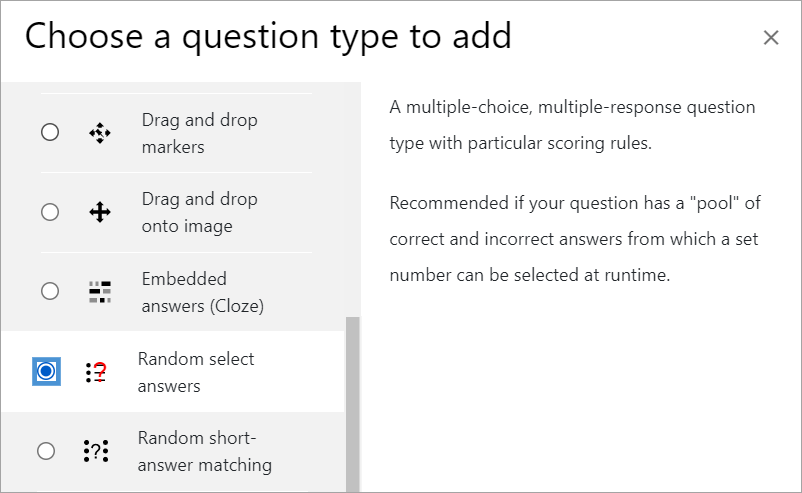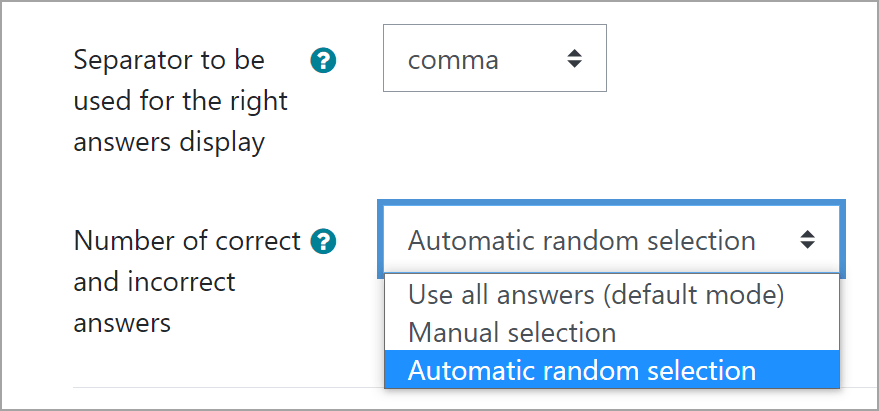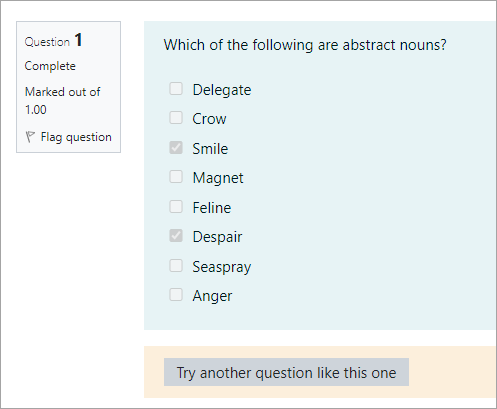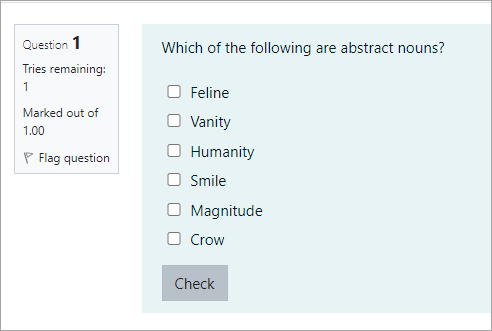This new, community-developed plugin is a question type that displays a pool of correct and incorrect answers to students each time they do the quiz.
Born from Community collaboration
One of the great benefits of open source software such as the Moodle LMS is that when someone in the world suggests an improvement or new feature, someone in another part of the world can take that idea and develop it. This is precisely what happened only a couple of months ago during a discussion on our Community Forums about quizzes:
Oleg asked:
Hi All. Is there a way to have a (multi-answer) Multiple Choice question with 4 answer choices pooled from a larger pool of associated answers?
Rick replied:
You are not the first to ask for this kind of feature. However, I am not sure if there is a Tracker feature request for it.
Tim Hunt, senior OU developer and maintainer of the Quiz module commented:
As Rick says, people sometimes ask for it, but no-one has ever built it. (And it would be quite easy to do…)
Enter long-time French Moodler and retired English teacher Joseph Rézeau who, with support and advice from others in the discussion thread, developed and released the new question type “Random select answers” just a few weeks after Oleg’s initial request, to which Oleg replied:
Joseph, awesome feature!
Let’s take a look at this plugin and how it can benefit your learners.
What do I need?
Your administrator needs to install the Random select answers question type from the Moodle plugins directory. Once installed, it will be available for teachers on the site to use when creating quiz questions:
How is it set up?
Teacher Mr Wilson wants to give his students questions which have more than one correct answer but he wants them to see different correct and incorrect answers each time, making it a bit more challenging, so the new “Random select answer” question type is perfect for him.
He decides to set a question where learners must correctly identify abstract nouns from a list of nouns. He adds his preferred settings to the Quiz and to the questions as usual, and then defines the way the correct answers will be displayed once the learner has taken the quiz.
If they are individual words, he chooses ‘comma’ or if they are connected words in a sentence, he chooses ‘Blank space’ or ‘Line break’. Mr Wilson’s words are not part of a sentence, so he opts for ‘comma’. He then chooses how many correct and incorrect answers to display when learners take the quiz: he could choose to show all options, specify a number of correct or incorrect options or to have Moodle randomly select a number of correct and incorrect displayed answers on each attempt.
Our teacher then proceeds to add answers for the quiz, both correct and incorrect. He can create a large number of options, especially if he wants them randomly displayed for formative assessment:
How does it work from the learner’s point of view?
Because Mr Wilson chose Automatic Random Selection mode (along with the Interactive with multiple tries question behaviour), each time student Hans attempts the question he is given a different number of options, some correct and some incorrect. The first time he tries, he sees eight possible answers:
The second time he sees only six – but that doesn’t make his challenge any easier!
What’s even better is that his friend Barbara can do the quiz on her smartphone as Joseph has ensured this question is compatible with the Moodle App!
Want to know more?
Joseph has helpfully provided documentation on the Random select answers question type (in French as well as English) and even more helpfully has developed the Random select answers format plugin that will allow you to export your regular multiple choice questions and then import them back into Moodle in the Random select answers format. Keep an eye out for the new plugin on our Moodle Plugins database.
Moodle plugins are add-ons that you can install to your Moodle platform to add a specific feature, functionality or even appearance to your Moodle site. Only Moodle administrators can add plugins to a Moodle site – so if you are a teacher and would like to try one, talk to your Admin