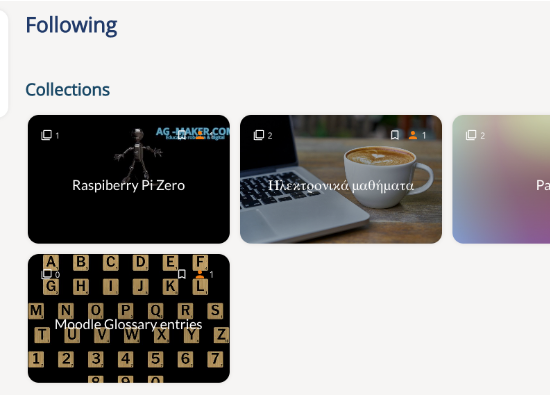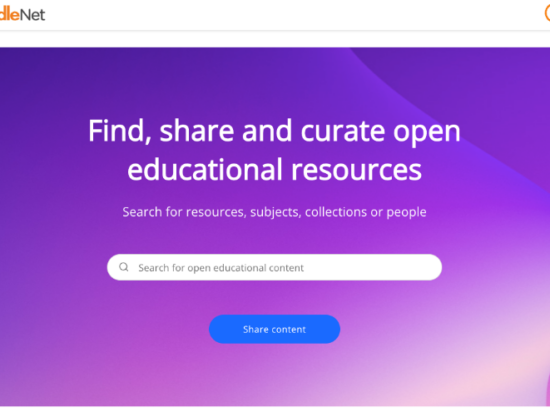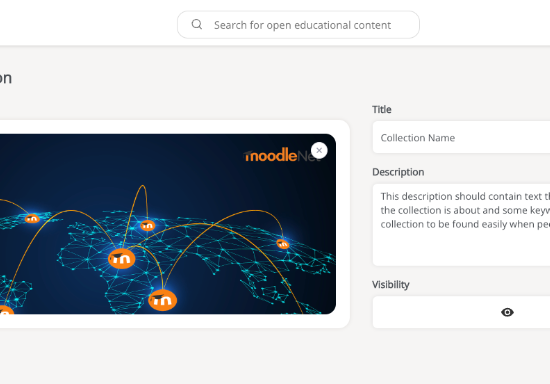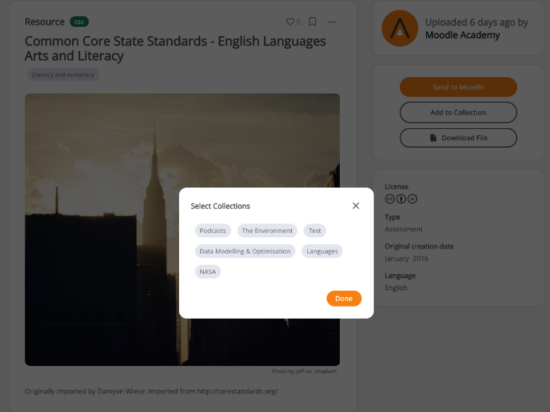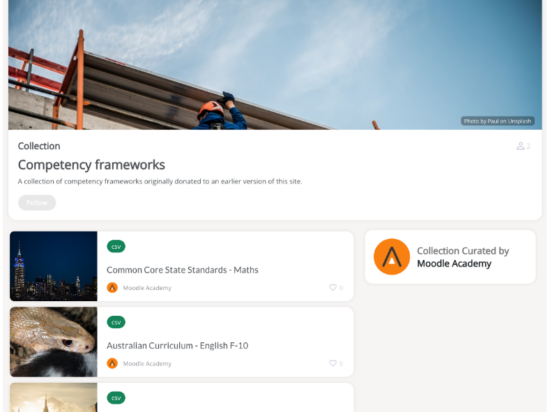At the heart of MoodleNet, our network to share and curate open educational resources, is a feature to allow any registered user to create collections of resources on any subject.
A resource on MoodleNet can belong to any number of collections from any profile. This makes curating a perfect list of resources versatile and resources easy to find by searching or by following collections or profiles. Collections allow anyone to:
- find, organise, and manage resources in specific subject areas by any terminology in any language.
- grow educationally by staying informed about particular subject areas.
- reflect on the value of resources while considering adding them to a collection and recommending them to others.
- build a personal learning network (PLN) to save time in finding recommended resources.
- improve their digital literacy and the digital literacy of others by curating resources into many specific collections on different subjects and uses.
Registered users can follow any visible collection and find it via the “Following” link in their profile menu.
Whether you are a subject matter expert collating your own resources or you simply wish to gather resources into meaningful groups, using a collection on MoodleNet is the perfect solution.
Start by logging in and using the plus icon at the top right or the “Share content” button on the home page:
Create a new collection and complete the brief information to make the collection look visually appealing, easy to read and contain some words that will help people find the collection when searching. The visibility of collections can be public and searchable or private and only visible to you: you can change this option anytime.
Once this is complete, you’ll be able to see your collection under your profile.
As you search MoodleNet, you will find resources, collections, subjects and profiles that can be filtered. You can add any resource to your collection when you view it with the “Add to collection” button, which will ask you which collection(s) the resource should be added to.
Once you’ve completed this, ensure your collection is visible so that anyone following your collection can see the resources from their profile menu. Any user, anonymous or otherwise, can find your collection when searching.
With MoodleNet collections, you can simply and effectively curate your own, a mix, or anyone else’s resources.