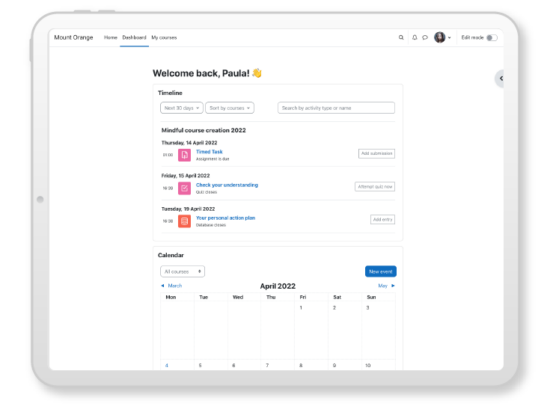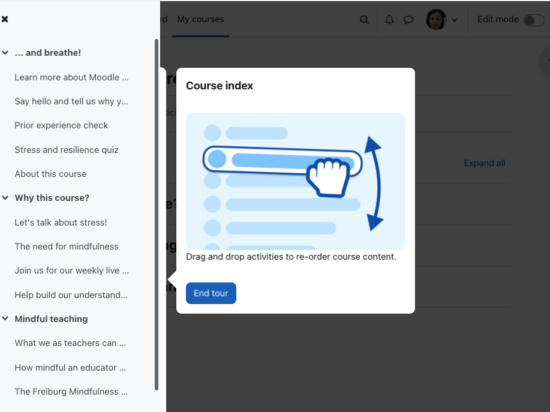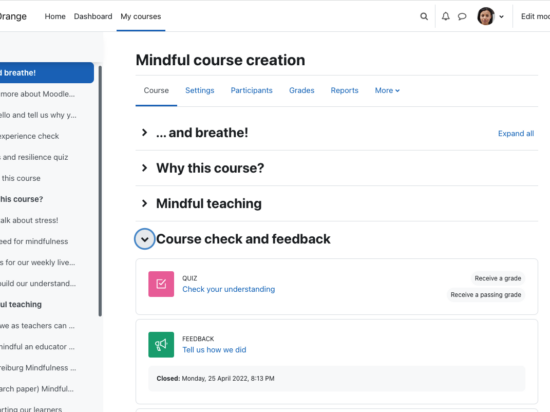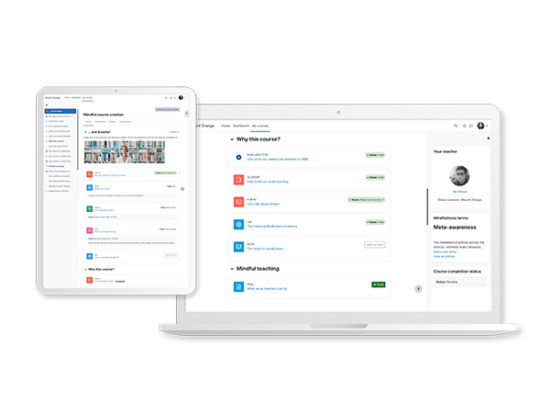Do you want to know more about the new features and improvements in Moodle LMS 4.0?
This is the first in a series of blogs, based on videos created by our Education Manager Mary Cooch, to help you explore in detail how Moodle LMS 4.0 makes it easier for you to create and edit courses and for learners to prioritise and complete coursework.
This first blog takes you around Moodle LMS 4.0’s new simplified navigation, including an enhanced timeline and calendar on the dashboard, a new searchable My Courses page, a collapsible Course index within courses, an expandable block drawer and collapsible course sections.
Simplified navigation
The login page for Moodle LMS 4.0 includes improved styling and an optional background image. Once the learner has logged in, the dashboard tab on the primary navigation welcomes them and shows a much clearer, searchable timeline along with a redesigned calendar. The new My Courses tab takes the learner directly to their courses, which can be sorted and filtered. The Home tab takes the learner to the site front page.
When logged in as an administrator, a top Site administration tab also appears on the top primary navigation.
User Tours
Once in a course, a user tour with graphics helps students and teachers explore the new settings. The user tours for a page can be reset from the question mark icon on the bottom right, which also shows a link to site support.
My Courses
My Courses is a new, stand-alone dedicated page that helps educators and learners search, view and quickly navigate between all their courses.
Once in a course, sections may be expanded or collapsed with the central timeline area or from the course index.
Activities and resources are neatly defined with cards and the activity completion conditions are now positioned to the right of the item.
From the My Courses page, students can access Participants, Grades and Competencies from the secondary navigation area. If logged in as a teacher or trainer, you can also access settings, reports and from the More tag, other items such as the question and content banks plus a new Course Reuse link for locating Import, Backup, Restore, Copy and reset.
Course Index and Blocks
The Course Index on the left-hand side can be collapsed to free up more space. It scrolls independently of the central area and activity completion indicators display at a glance what a student has completed and still has to do. If an activity is clicked on in the Course Index, the activity opens up in the central area. As a user navigates down the central area, the Course Index follows the path and highlights the location.
If blocks have been added to the course, the block drawer can be expanded to access them.
Want to learn more? Find out about Moodle 4.0 or watch Moodle 4.0: Find your way around video.
Ready to go?
Get Moodle up and running via our Certified Service Provider Network, MoodleCloud, or direct download.