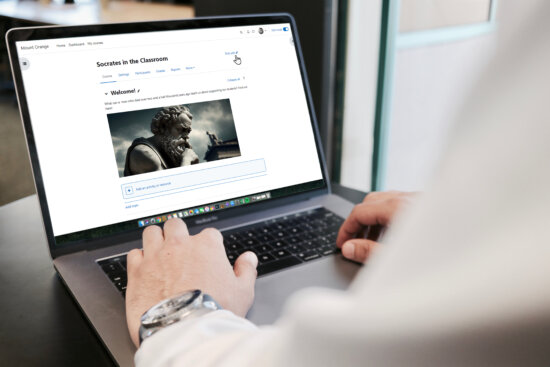What is accessibility in education?
Have you ever found yourself watching videos in a location where you couldn’t use audio? You likely used on-screen captions. This demonstrates how thoughtful designs benefit all learners through accessible learning environments.
According to the World Health Organisation, 1.3 billion people experience significant disabilities. That’s 16% of the world’s population, or 1 in 6 people.
Implementing accessibility in education is an inclusive practice that allows everyone, including people with disabilities, to acquire the same information, and engage in the same activities in an equivalent ease of use. These standards guarantee that everyone has equitable access to the same educational standard and a pleasant learning experience.
How accessible is Moodle?
In addition to ensuring that our software is compliant to the latest accessibility standards, we help educators create content that is accessible. We do this by providing our content-creation tools to facilitate and encourage the production of accessible content. For example, the built-in text editor in our Moodle LMS has several features to help educators check that their content remains accessible.
Moodle LMS is WCAG 2.1 AA compliant, meaning that Moodle meets the respective accessibility criteria. Whether you are an educator, learner, developer, or system administrator, Moodle LMS authoring and evaluation tools are endorsed by WCAG as perceivable, operable, understandable, and compatible.
The importance of accessibility in the workplace
In the workplace, accessibility goes beyond physical considerations; it’s about making sure everyone, regardless of their abilities, can access information and technology. This includes not only physical accommodations like ramps but also navigating the digital side of things.
When we talk about accessibility in workplace training, we mean more than ticking boxes. It’s about giving everyone a fair shot at acquiring the skills necessary for success. This involves using the features of an LMS to cater to different learning abilities and preferences. Organisations that prioritise accessible training not only create a more inclusive workplace but also set their employees up for continuous learning and development.
What to consider for an accessible eLearning experience?
Both software developers and educators must strive for true inclusivity and LMS accessibility. The educational content that instructors create must also be designed for users with a broad range of abilities to perceive, understand, navigate, and interact with it.
Moodle LMS includes various features, tools, and integrations to make sure educators and administrators create courses, resources, and activities that enhance accessibility. This includes Brickfield’s Accessibility Starter Toolkit, which can be activated at no cost and provides the automated analysis of Moodle courses against accessibility standards, reviewing the text content inside all of Moodle’s core activities.
Here are some key considerations for designing accessible interfaces:
Consistent and predictable navigation
People find it much easier to navigate throughout a site when the navigation is consistent, and predictable so they can find specific information or functionality more than once. The default site, course and user profile navigation help both teachers and students quickly and comfortably locate repeat content such as their list of tasks, courses, or settings.
Screen reader functionality
For people with low vision or blindness, a screen reader or text-to-speech (TTS) software helps them navigate an application or website without relying on visuals. The screen reader will read out loud the label associated with each UI element in focus as the user tabs through the screen. Moodle has built in features supporting screen readers including the essential skip-to content option.
Text descriptions for images
Always use alt descriptions so all users can access the image’s information. They should be brief but sufficiently detailed. If your image contains text, repeat that text in your alt description. Provide longer descriptions for complex images below the image in the text content so that all can benefit from the further elaboration.
Accessible video
Use an accessible media player along with closed captions [cc]. Moodle’s default media player, video.js, has various accessibility features, like showing controls on the screen and compatibility with many different devices. Including transcripts provides alternative access to multimedia content, which is more accessible than video for some users and will aid searching.
Contrasting foreground and background
Some people find it hard to read the text without sufficient contrast between the text and background. For others, bright colours are not readable; they need low luminance. We recommend using a colour checker for the same. Also, avoid using colour to convey meaning; not everyone will see colour similarly.
Brickfield Education Labs: Moodle accessibility checker
ReadSpeaker: Text to speech tools
Providing an Accessible eLearning Experience
We realise that accessibility is not something you achieve once, but it is a continuous journey that requires constant focus and refinement. Working to achieve an accessibility rating, such as WCAG 2.1 AA, certifies our never-ending commitment to empower educators to improve the world.
We’re proud of our progress and are driven towards creating a more accessible future for online learning.